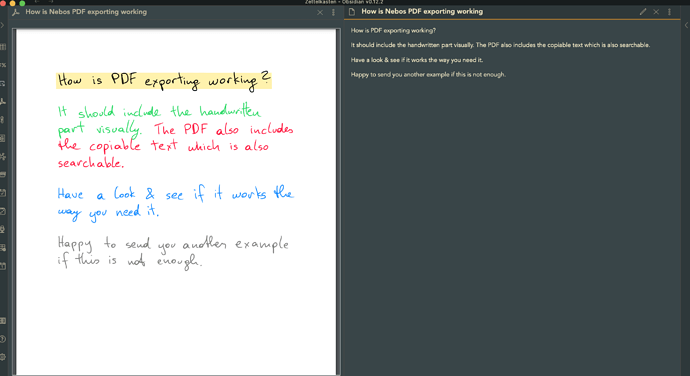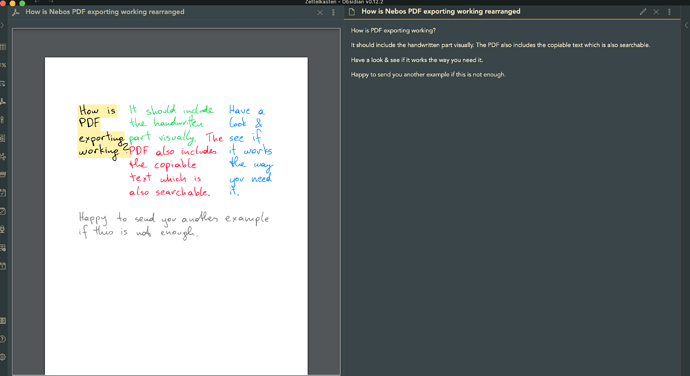I see. The way I see it is if I’m starting with the assumption that I need to digitise everything anyway, it is better to just write things on the device already using one of the many handwriting apps instead of writing it on paper and then using the camera. The only limitation I’m hitting with all the apps is the inability to keep both the handwriting and text except for manual copy/pasting.
Alternate viewpoint: I think retyping my literature notes is actually more valuable than seamlessly converting them to typed text.
Of course, you sacrifice time. That’s something that I’m ok with because I find the benefits of memory retrieval from handwriting and retyping to be greater than the negatives of increased time to get my notes into Obsidian.
We all have different requirements, but I thought I’d just mention that I think there could be some value in taking the long road.
Try Nebo, it does it instantly right above the text you wrote and you can copy it out. Even better, when you return to any handwritten note and you select it and press Command + C and you got the text copied 
It is not my favorite handwriting app but for this purpose it is the best.
Thanks. The last time I tried it, however, it couldn’t export both the handwriting and text on the same page. Has that changed now?
No the quick copy & past only grabs the plane text of what you wrote. If you need both, I believe the only way is to export it to a PDF which is not as quick and easy if you only want a segment of it because you can only export an entire note  The plane text is copiable and searchable in the PDF.
The plane text is copiable and searchable in the PDF.
You could create always a new note and then save the PDF in your Obsidian vault to get quick access to it.
PDF is how I’m saving them now (although I take handwritten notes at a minimum because of the friction) using the built-in notes app. I almost never need to save a fragment so saving the full note is fine. Could you please check if it exports both the handwriting and text automatically? In Notes, I need to copy/paste handwriting below to get text and then I can export.
Check out the example on this Craft page I wrote out for you and exported from Nebo.
Really appreciate the pdf! Things I noticed right away,
- Works similarly to exported PDF from Notability in that there’s handwriting which we can search and select to copy text.
- Takes it a step further in fact and when copying text, copies in colour of the handwriting (which Notability doesn’t) and more importantly, copying all of it and pasting works much better than from Notability which adds a lot of spaces and new lines randomly.
In fact, if I just write in the default Notes app and export as PDF, it also works the same way, but closer to Notability than Nebo, which seems to be producing the most usable text so far.
However, the main issue still remains. Can we export it so that it produces both the handwriting and text at the same time? Here’s a sample of what I get from Notes after manually copy/pasting the text below the handwriting: iCloud
Update: I moved your PDF to my vault and realised I had this plugin enabled (which I hadn’t used before but downloaded out of curiosity) called PDF to Markdown. With one click of the button in the ribbon, I got this,
Isn’t that wonderful? I can imagine some workflow like this, plus embedding the PDF at the bottom/top of the new note to get the best of both worlds!
That is brilliant! I’ve used the same Nebo note and rearranged my handwritten notes, which is something else that is as far as I know a special feature of Nebo. I wonder if the plugin can still capture the text properly out of it. Can you check and see. It’s the second PDF on the Craft page.
Seems to work just fine. Of course the column formatting can’t be expected to be retained but the order of text seems alright.
I didn’t even think of the columns being retained or not, I was worried it’s gonna garble the lines together if it reads it line by line without columns. So this is a workable solution. I need to think how I will piece it all together for my workflows. It is taking me a while to put together my ideal Obsidian workflow but I’m not in a hurry. I prefer to keep learning first and rely more on other tools in the mean time until I get a good handle on all the customization possibilities.
@Rishi any ideas how to get handwriting to work within Obsidian? I’d love to not leave to other apps all the time for that. I was hoping I could edit images via PencilKit but Obsidian, at least on the iPad doesn’t let me edit images at all.
The good thing about Obsidian is that all the notes and attachments are exposed in the file system. You could just open the vault folder in the Files app and edit both images and PDFs from there. Any other app can also read from and write to the vault if you need more editing than provided by the Files app which is basic annotations.
Update: In the recent mobile beta, they added an option to open any file from Obsidian in default app. This feature, which can be accessed from the triple dots menu in top right, has slightly confusing terminology since it produces the iOS share sheet so we can pick any app to open it with. I just attempted to use this to Markup your PDF. Using the default “Markup” which uses PencilKit works but after you’re done, it asks to save the file (you can choose the same folder) but a copy is created. The second time, I chose another PDF app Documents 5 (like PDFExpert) and annotating in that works right on the same file so no copy is created. I think that’s a good workaround.
There is one plug-in that takes the sketching (and handwriting) to the next level due to simplicity - Excalidraw GitHub - zsviczian/obsidian-excalidraw-plugin: A plugin to edit and view Excalidraw drawings in Obsidian
Works on mobile, to some extent.
@giktor @hawaiihypnosis @Thecookiemomma
Thanks for staying on the topic of paperwritten notes! Rocketbook sends to an email. We have to be able to leverage that, right?
Also, there are so many other OCR apps out there to try. What else have you tried so far? There should be a connection incoming for Obsidian.
@everyone else, the write-on-a-screen replies here:
@WildBerry The NEMO workflow looks great! Sadly, I don’t want to give the kids iPads (yet!). This is where we loop back to the OP who is writing on paper for a reason. For my own notes, I’d accept the ReMarkable3/4 when those come out a bit imporved for pdf’s.
edit:
related thread here:
https://www.reddit.com/r/ObsidianMD/comments/n0a6i9/how_do_you_get_handwritten_notes_into_obsidian/
@AutonomyGaps do you know how to do newlines with the Apple Pencil and Scribble?
I just got my pencil yesterday and not being able to do newlines is the hangup to this being useful for me!
I host my Obsidian vault in Dropbox. My Rocketbook sends to Dropbox and it appears intantely in Obsidian. If OCR is required the plugin “Taskbone OCR” can do that, with mixed results. Normal text is well recognized but don’t expect to integrated markdone in your handwriting. Headers and Tags work most of the time, but bullet point list don’t really render well. Task lists are the worst. But all of this if for my needs, the best solution.
Do you know if the rocketbook app can export notes to Obsidian?
not natively, currently, but it can store to dropbox or drive or other cloud. I have my obsidian vault on GDrive for backup, so I can work with that, but currently, it does not.
@zsviczian has just updated Excalidraw to OCR. Obsidian-Excalidraw 1.8.0 - OCR, Optical Character Recognition of handwritten text and images - YouTube