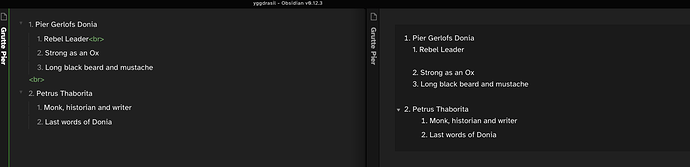Things I have tried
Background: I’m moving to Obsidian from Bear, and also regularly type MD files in Vim. Obsidian is brilliant, but I’m having this one problem…
I make heavy use of nested lists, for example to take notes during meetings, or to plan various projects… Previously, I just left a blank line between list items when I moved from one area to another. For example:
- Meeting Topics:
- Topic 1:
- Item 1.
- Item 2.
- Item 3.
- Topic 2.
This worked well when I was just viewing the Markdown files in Bear or Vim, but of course Obsidian treats these as “loose” lists and so the gap between “Item 2” and “item 3” is lost, like this:
- Meeting Topics:
- Topic 1:
- Item 1.
- Item 2.
- Item 3.
- Topic 2.
Since the “separator” between items 2 and 3 is semantically important (I always want to leave a blank line when moving from one related set of notes to another within the outline), I want some way to show this gap when my MD is rendered in Obsidian.
I tried playing around with various options to see if there’s any way for Obsidian to render a gap between list items, and found one workaround: if you type “#” between two list items, the list is rendered correctly – for example, the following text:
- Topic 1.
- Item 1.
- Item 2.
#
- Item 3.
- Topic 2.
will be rendered as:
- Topic 1.
- Item 1.
- Item 2.
- Item 3.
- Topic 2.
This is exactly what I want. But unfortunately the Obsidian editor makes it really difficult to type a “#” by itself, since that character is used for tags and the tag auto-complete logic means you have to fight the system to enter just a “#” on a line by itself.
What I’m trying to do
Has anyone got any suggestions for other ways to enter a list that gets rendered like this:
- Topic 1.
- Item 1.
- Item 2.
- Item 3.
- Topic 2.
without having to work around the tag auto-completer to type a “#”?
Thanks!
- Erik.