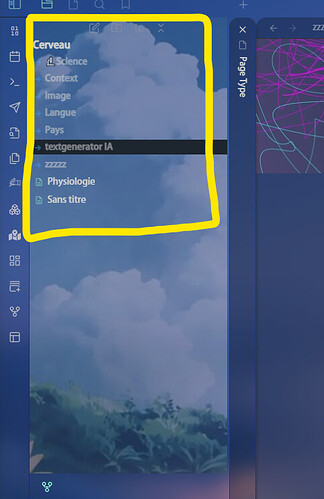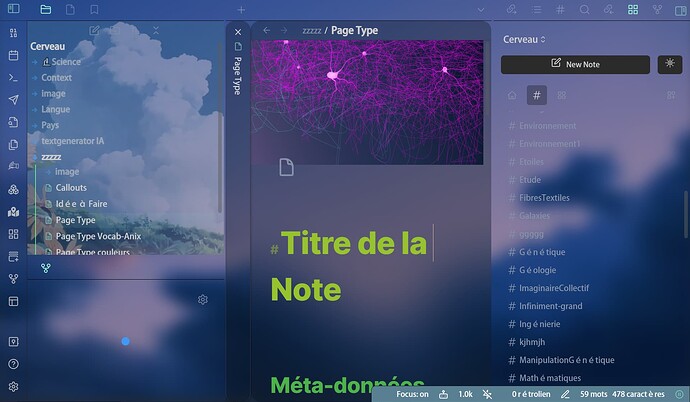First, search the help docs and this forum. Maybe your question has been answered! The debugging steps can help, too. Still stuck? Delete this line and proceed.
If you move cursor to the right edge of the Explorer, you will be able to click, hold, and drag left or right to expand or contract the width. This is true for other elements as well. If this doesn’t work, you may want to temporarily switch back to the default theme to try it.
Good luck!
ha no it’s not this type of enlargement that I wanted, I meant to enlarge the writing
You can use ctrl/cmd + and ctrl/cmd - to increase and decrease the ui size. If you hold ctrl/cmd while hovering over a note, rolling scroll wheel forward and back, you can adjust note text size. Hopefully this works for you.
it not working for me ![]()
Switch to default theme and try it. Some themes lock certain visual characteristics.
but it working for my note
no even with the default theme it does not work
To be clear, you should be holding control (or command) and pressing the + or - keys (the ones to the left of the Backspace key). If this doesn’t work, even in default theme, perhaps there is some other contributing factor. For example, you may have this hotkey overridden with a custom hotkey. I doubt that is the case, but am fairly certain that this should work in most cases, so something is interfering.
Someone else will likely be able to help you. Good luck! Sorry I couldn’t be more helpful.
then most has function mour all the external element to the note, parcontre I can not find the - for diminished
I’m sorry but that doesn’t solve my problem.
The screenshot is not using the default theme. But, I assume that you are having the same behavior with that as well. If you specifically want to increase size of Explorer and no other part of ui, you could likely use CSS.
I may be wrong, but the text does look larger in the Explorer. This happens when you increase ui size with ctrl +. And you could use the adjustment technique I explained above to decrease text size in note as well as adjusting boundaries to get what you are looking for.
I just realized that you may want to experiment within the Sandbox vault. This way you know that no custom hotkeys, plugins, or themes are interfering with the ability to increase the ui size. But as far as I see, you have already successfully increased the text size of the Explorer. I am not sure what else you are looking to achieve.
Thanks!
This snippet would let you increase the font-size of the file-explorer to your liking:
.workspace-leaf-content[data-type="file-explorer"] * {
font-size: 20px;
}
@Garfield
It would really be good if, in the future, you could describe exactly what you want in your first post. A one liner like “I’m looking for how to make file explorer bigger” is going to lead to a lot of back and forth, because it can mean many things. People will be much more inclined to help if you actually give them something to work with from the beginning.
You can do that in your language then use a translater (E.g.: Google translate) and post it here. Even with errors that would be more helpful.
@CawlinTeffid probably best to rename this topic to: “How to increase the font size of file explorer”
Agreed! I just renamed it.
Thanks for the snippet!
This topic was automatically closed 7 days after the last reply. New replies are no longer allowed.