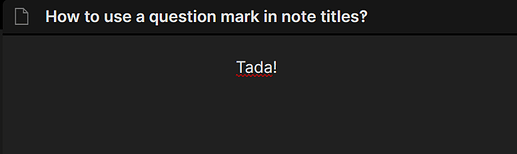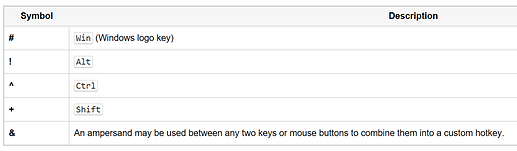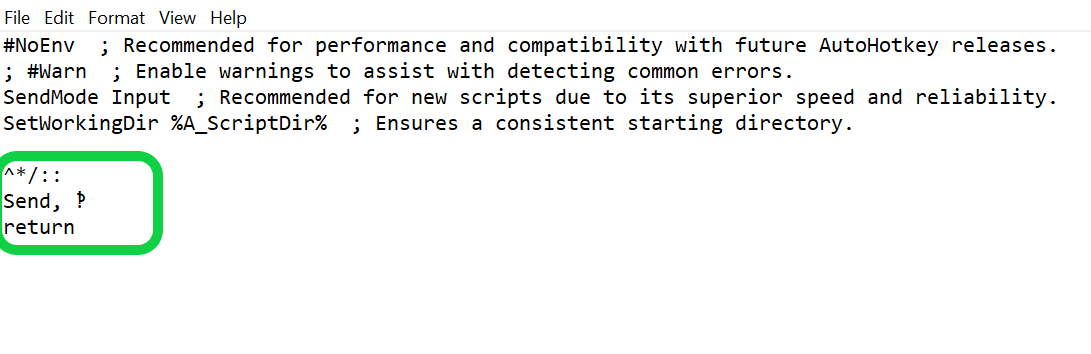Obsidian doesn’t allow certain symbols (including question marks) due to Windows ‘reserved characters’.
A nice little workaround for this is to use a special character that closely resembles the question mark, the interrobang or CJK question mark:
‽ or ?
Since we obviously wouldn’t want to copy and paste the new symbol every time we want to use it, I’ll give a brief walkthrough on how to create a custom keyboard shortcut using AutoHotKey.
-
Install AutoHotKey, then right click on your desktop and select New > AutoHotKey Script. Name the script file whatever you like.
-
Right click on the script file and select ‘Edit Script’
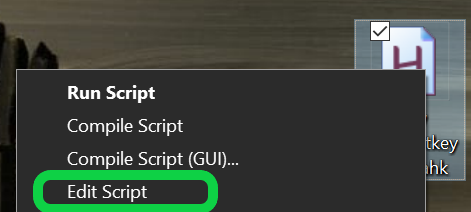
-
Choose your keyboard shortcut using this table.
-
Use the following format in the ‘Edit Script’ window.
In this example we’ll use “Ctrl + Shift + /”, since it’s just adding a “Ctrl” to the normal keys you use for the question mark.
-
Save this file and double click it to run the script.
-
Because we like to go above and beyond here at Obsidian Forums, you can follow this brief video on how to get your script(s) to autolaunch on startup.
https://www.youtube.com/watch?v=qo3XIAbHbCo
That’s it! Don’t you let anything in this world stop you from asking the important questions.
Note: Here are some nice alternatives I found for other reserved characters as well.
꞉, 〳
Here is a full list of special characters, and here is a more complete tutorial for all things AutoHotKey