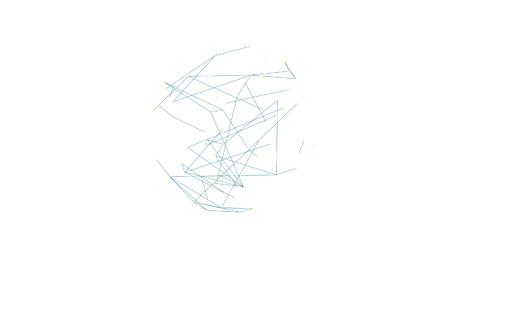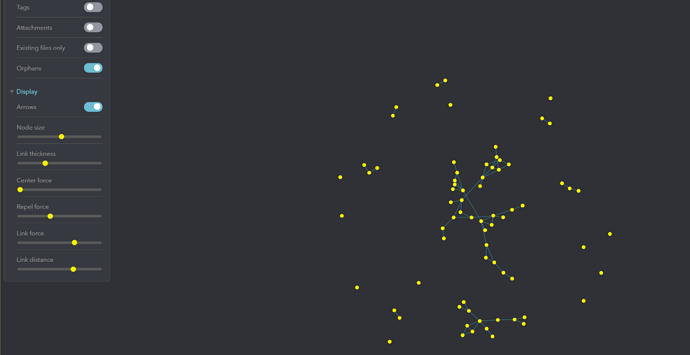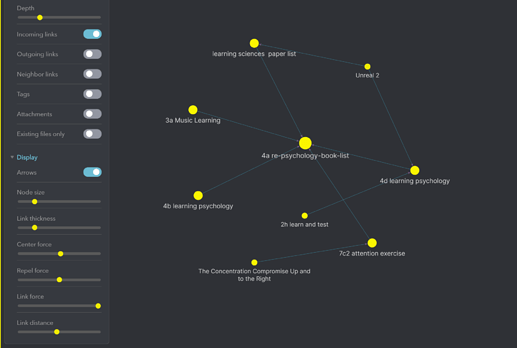In the recent update, we have been able to use the filter in the graph. What is surprising is that the graph filter supports all the search query when I want to retrieve stuff;
PS: you can find how to use search query in the SEARCH file in the Obsidian Help Files. Next, I will show how I used the graph filter to link my mind with IMF system(Now it is named LYT system)
Using graph filter to filter out orphans note
First of all, all my notes are added metadata like follow:
title: How to use obsidian
uid: 202009282157
link: [[090 PKM MOC]]
tags: #stuff #stuff
review date: 2020-09-28
The metadata can be easily generated by using followimg template:
title: {{title}}
uid: {{date:YYYYMMDDHHmm}}
link: [[090 PKM MOC]]
tags: #stuff #stuff
review date: {{date:YYYY-MM-DD}}
Then, I could use (path: foldername1 OR path: foldername2) /20200[8-9][0-3][0-9](.*)/ (tag: #stuff) to filter out notes I create between 2020-08-01~2020-09-30 in foldername or foldername2 with tag like #stuff.
For example, I have one folder named SOURCE and one folder named QUICKNOTE, notes in them are usually lack of connection with each other, then I could get a graph like this:
Now I config the display pane like this:
Hey, now I have found the notes that are not linked to other notes, and then check them one by one to discover the link between them.
Using graph filter to filter out incoming links or outgoing links
Sometimes, we want to view notes linked from outside, although we have a Backlink panel, it is not intuitive enough after all.
Now we could use incoming links and level 2 OR 3 depth to view those notes that are highly likely to be connected to the current note. Then, we can develop idea between two notes that are not directly related.
The above workflow is what I am using in my daily life. Please tell me how you use graph filter.