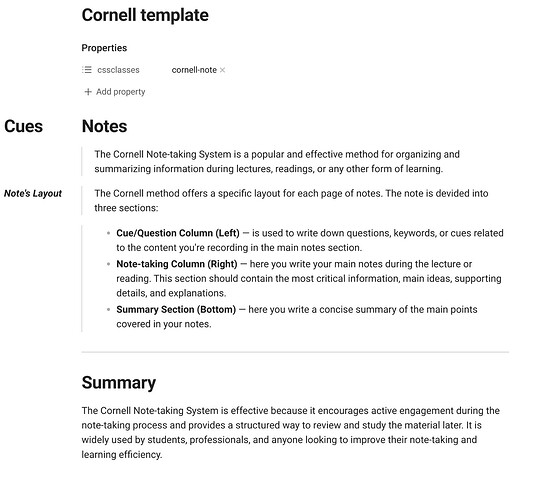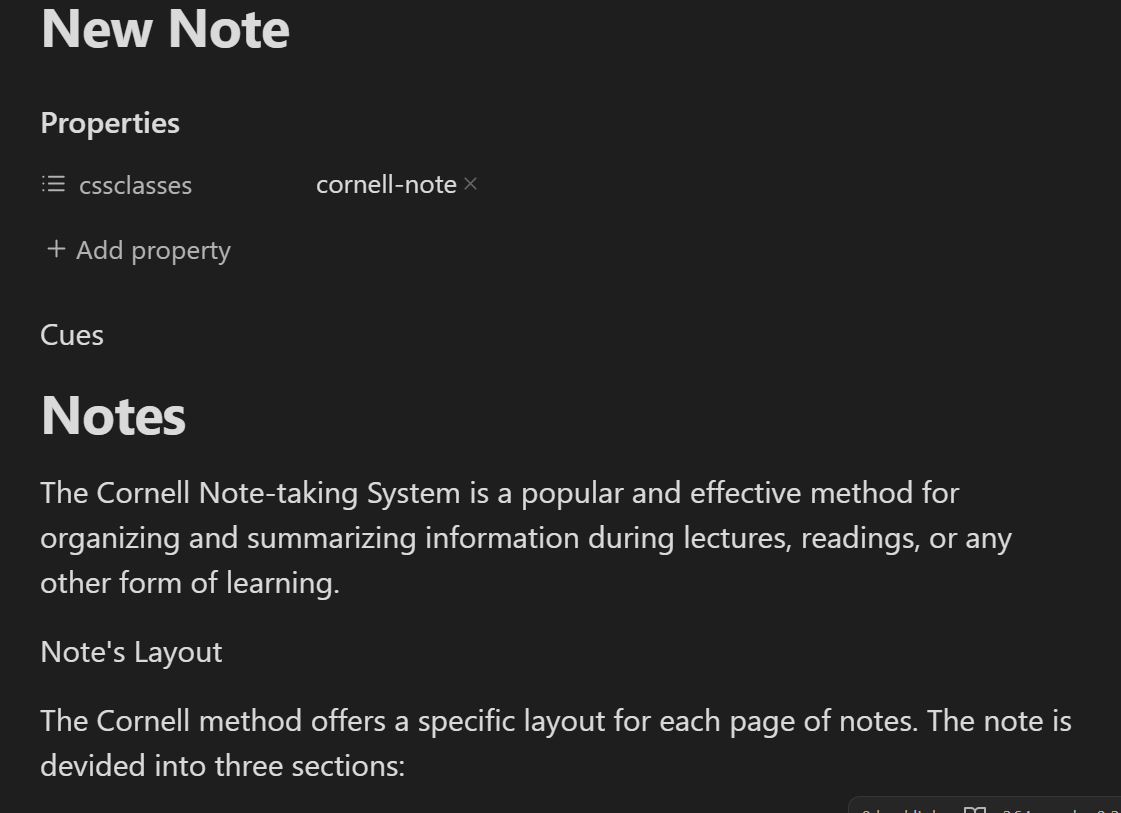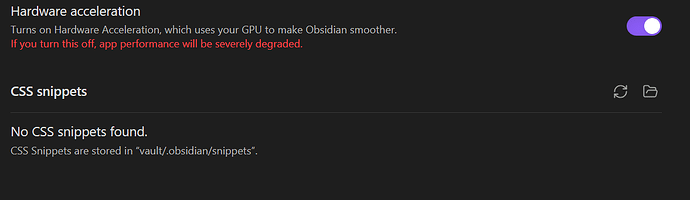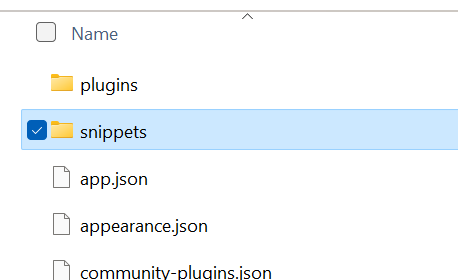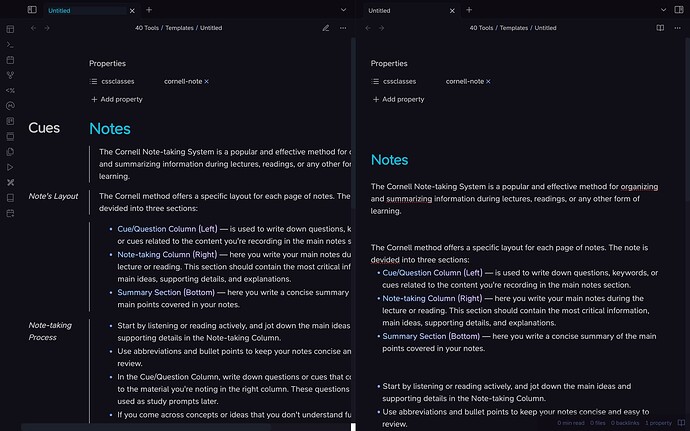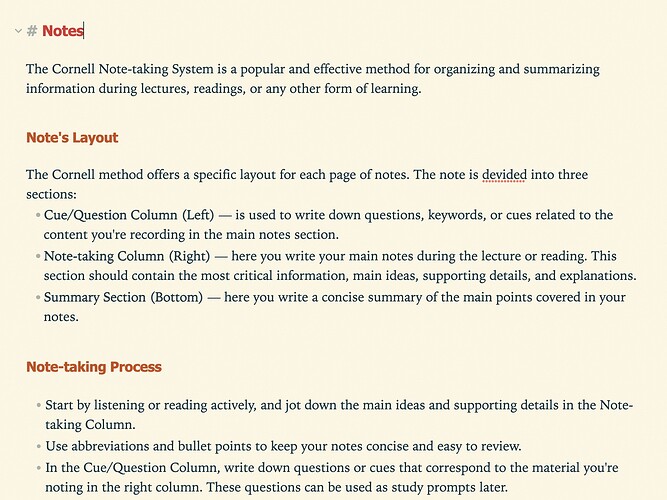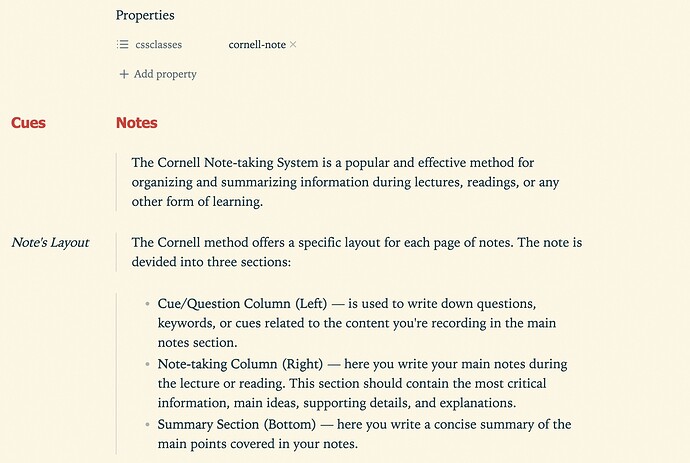First, search the help docs and this forum. Maybe your question has been answered! The debugging steps can help, too. Still stuck? Delete this line and proceed.
What I’m trying to do
How do I implement the Cornell note style in Obsidian?
Things I have tried
Hey everyone, I recently came across a post on the subreddit r/ObsidianMD discussing an application of a CSS snippet that creates a Cornell note structure. After putting the code into a text document in the specific file ‘obsidian vault snippets’ and activating this code
(Snippet code is below)
In the settings, I still haven’t activated the structure. What am I missing here? Did I leave out a step? Simply activating the snippet in the ‘Appearance’ settings is not enough. I also tried to write some markdown code(right into the note) (markdown code is below), but it doesn’t work since the cues are not arranged aside the explanation; instead, they are segmented underneath each other like normal text. Any help and insights are greatly appreciated.
Snippet code :
/**
MIT License
Copyright (c) 2023 Sergii Krymets
Permission is hereby granted, free of charge, to any person obtaining a copy
of this software and associated documentation files (the "Software"), to deal
in the Software without restriction, including without limitation the rights
to use, copy, modify, merge, publish, distribute, sublicense, and/or sell
copies of the Software, and to permit persons to whom the Software is
furnished to do so, subject to the following conditions:
The above copyright notice and this permission notice shall be included in all
copies or substantial portions of the Software.
THE SOFTWARE IS PROVIDED "AS IS", WITHOUT WARRANTY OF ANY KIND, EXPRESS OR
IMPLIED, INCLUDING BUT NOT LIMITED TO THE WARRANTIES OF MERCHANTABILITY,
FITNESS FOR A PARTICULAR PURPOSE AND NONINFRINGEMENT. IN NO EVENT SHALL THE
AUTHORS OR COPYRIGHT HOLDERS BE LIABLE FOR ANY CLAIM, DAMAGES OR OTHER
LIABILITY, WHETHER IN AN ACTION OF CONTRACT, TORT OR OTHERWISE, ARISING FROM,
OUT OF OR IN CONNECTION WITH THE SOFTWARE OR THE USE OR OTHER DEALINGS IN THE
SOFTWARE.
**/
/** Place this file in your $VAULT_NAME/.obsidian/snippets/ and enable the snippet in the Appearance Settings **/
:root {
--cue-width: 120px;
--cue-offset: var(--cue-width);
--cue-line: 1px solid lightgrey;
}
.markdown-preview-view.cornell-note .markdown-preview-sizer,
.markdown-source-view.cornell-note .markdown-preview-sizer {
max-width: var(--file-line-width);
margin-left: auto;
margin-right: auto;
margin-inline: auto;
width: 100%;
}
.markdown-preview-view.cornell-note .markdown-preview-sizer > div ,
.markdown-source-view.cornell-note .markdown-preview-sizer > div {
max-width: var(--max-width);
width: var(--line-width);
margin-inline: var(--content-margin)!important;
}
.markdown-preview-view.cornell-note .markdown-preview-sizer > div:has(p, ul, ol, pre),
.markdown-source-view.cornell-note .markdown-preview-sizer > div:has(p, ul, ol, pre) {
border-left: var(--cue-line);
padding-left: 20px;
}
.markdown-preview-view.cornell-note aside:first-line,
.markdown-source-view.cornell-note aside:first-line {
font-weight: 700;
}
.markdown-preview-view.cornell-note aside,
.markdown-source-view.cornell-note aside {
font-style: italic;
font-family: var(--font-text);
font-size: var(--font-adaptive-normal);
font-weight: var(--normal-weight);
line-height: var(--line-height);
padding: 0px 8px 0px 0px;
margin-right: 10px;
position: absolute;
left: calc(var(--content-margin-start) - var(--cue-offset));
max-width: var(--cue-width);
}
.markdown-preview-view.cornell-note div.cues-header,
.markdown-source-view.cornell-note div.cues-header {
/* Keep sync with "h1, .markdown-rendered h1" selector */
position: absolute;
max-width: var(--cue-width);
width: var(--cue-width);
left: calc(var(--content-margin-start) - var(--cue-offset));
top: calc(var(--h1-size) * 1.6);
padding: 0px 8px 0px 0px;
letter-spacing: -0.015em;
line-height: var(--h1-line-height);
color: var(--h1-color);
font-family: var(--h1-font);
font-size: var(--h1-size);
font-style: var(--h1-style);
font-variant: var(--h1-variant);
font-weight: var(--h1-weight);
}
.markdown-preview-view.cornell-note summary,
.markdown-source-view.cornell-note summary {
display: none; }
Markdown code:
---
cssclass: cornell-note
---
<div class="cues-header">Cues</div>
# Notes
The Cornell Note-taking System is a popular and effective method for organizing and summarizing information during lectures, readings, or any other form of learning.
<aside>Note's Layout</aside>
The Cornell method offers a specific layout for each page of notes. The note is devided into three sections:
- **Cue/Question Column (Left)** — is used to write down questions, keywords, or cues related to the content you're recording in the main notes section.
- **Note-taking Column (Right)** — here you write your main notes during the lecture or reading. This section should contain the most critical information, main ideas, supporting details, and explanations.
- **Summary Section (Bottom)** — here you write a concise summary of the main points covered in your notes.
<aside>Note-taking Process</aside>
* Start by listening or reading actively, and jot down the main ideas and supporting details in the Note-taking Column.
* Use abbreviations and bullet points to keep your notes concise and easy to review.
* In the Cue/Question Column, write down questions or cues that correspond to the material you're noting in the right column. These questions can be used as study prompts later.
* If you come across concepts or ideas that you don't understand fully, make a note of it and try to clarify them later through research or by asking your instructor.
<aside>Review and Study</aside>
* After the lecture or reading, review your notes as soon as possible to reinforce the information in your memory.
* Use the Cue/Question Column to cover the right-hand side of your notes and quiz yourself based on the cues or questions you wrote down.
* Reflect on the material and try to answer the questions from memory. This active recall helps improve retention.
* Check your answers and understanding in the Note-taking Column and fill in any gaps or correct any mistakes in your summary section.
---
# Summary
<summary>Write a concise summary here</summary>
The Cornell Note-taking System is effective because it encourages active engagement during the note-taking process and provides a structured way to review and study the material later. It is widely used by students, professionals, and anyone looking to improve their note-taking and learning )