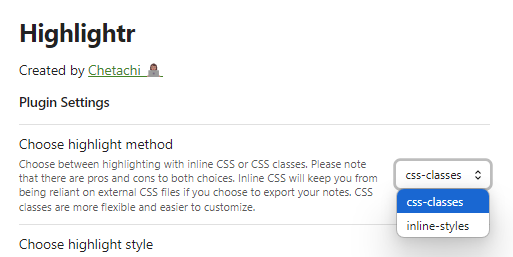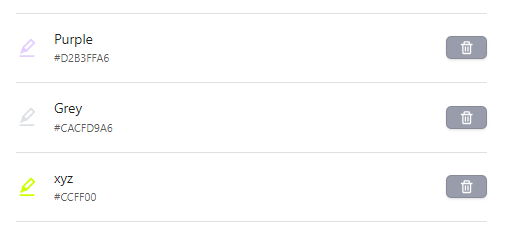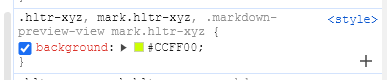I am asking about the Highlightr-Plugin, it mentions instead of declaring everything inline, you can store the CSS settings in CSS class:
Version 1.1.2 adds the ability to choose between inline CSS and CSS classes. This will create a new stylesheet that will how all of your highlight colors. Each class is named hltr-${highlight_title_here} and are generated from the titles by which you have named your highlights
I would much prefer this instead of having inline CSS all over my markdown file but I dont know how to set this up and the plug in does not go into detail on how to do this.
I am thinking, I need to create a .css file but place it where?
I have a background in Python/cpp. Web dev is not my area at all. If anyone has any ideas on how to do this, I would appreciate it.
windows11, latest obsidian and highlightr.