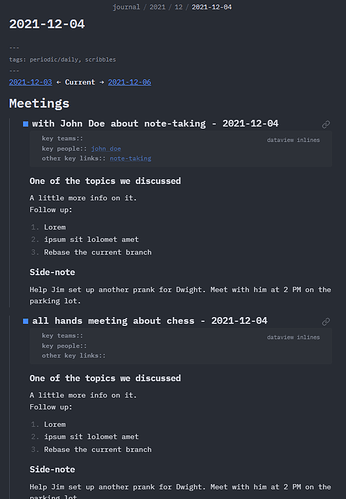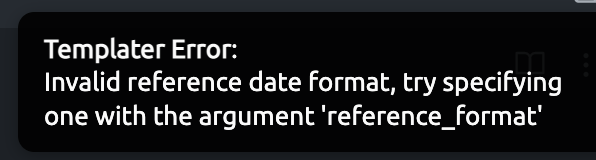Here’s a showcase of what I’m about to share with you. A somewhat simple process, true, but pretty and elegant.
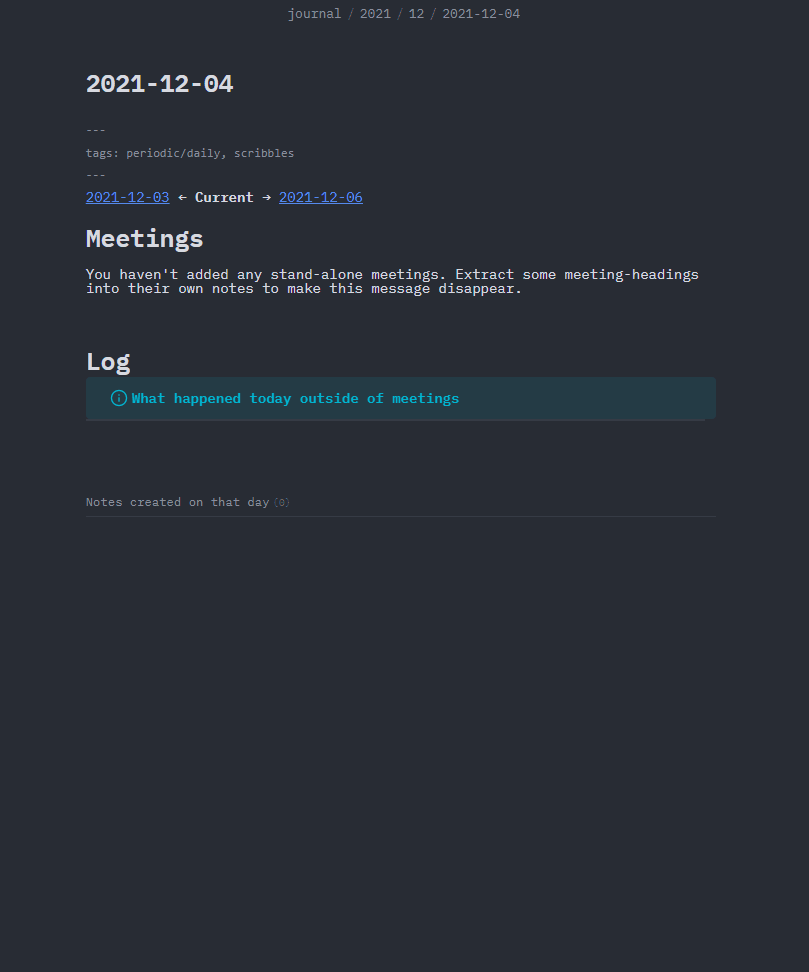
Template for triggering a new meeting
When you’re in a daily note, you can trigger a new meeting with a shortcut Ctrl+E (or other if you changed templater hotkeys).
Here’s the template’s code:
<%*
let type, name, topic, held
held = tp.date.now("YYYY-MM-DD")
topic = "o "
type = await tp.system.suggester(["with a specific person", "meeting with a custom name", "no specific people nor names"], ["with a specific person", "meeting with a custom name", "no specific people nor names"], false, "What kind of meeting it was?")
if (type == "with a specific person") name = await tp.system.prompt("What was their first and second name?", "with ", true, false)
else if (type == "meeting with a custom name") name = await tp.system.prompt("What was the meeting called then?", "", true, false)
else if (type == null || type == "no specific people nor names") name = ""
topic = await tp.system.prompt("What was the meeting about?", "about ", true, false)
if (topic == "about ") topic = ""
let final_name = name
if (name.length > 0) final_name += " "
let triggered_date = tp.date.now("YYYY-MM-DD", 0, tp.file.title, "YYYY-MM-DD")
if (held != triggered_date) {
if (await tp.system.prompt("You triggered this meeting in a note from " + triggered_date + ". Do you want to use this date instead of today's? y / ESC", false, false, false) == "y") held = triggered_date
}
final_name += topic + " - " + held
tR += "!\[\[" + final_name + "\]\]"
tp.file.create_new(tp.file.find_tfile("new meeting"), final_name, true, app.vault.getAbstractFileByPath("meetings"))
%>
Template for new meeting note
The template you triggered from your daily note creates a new note for you. This note is pre-filled based on another template, which I called new meeting.md - you might want to keep this name or refactor the code above if you don’t.
---
tags: type/meeting
held: <% tp.date.now("YYYY-MM-DD", 0, tp.file.title, "YYYY-MM-DD") %>
---
> [!summary]
> **key teams**::
> **key people**::
> **other key links**::
End result might look like this from your daily note: