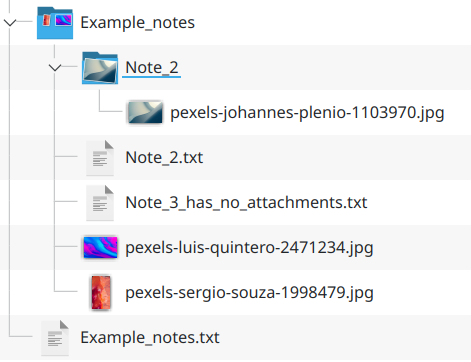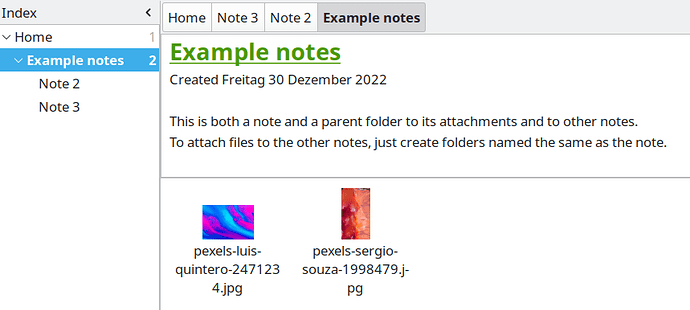Use case or problem
Currently, one can only create either notes or folder. Folders are currently understood to be folders only, i.e. folders have no data or page as such but are only a frame containing all the notes and files placed into it. Having this dualism of notes/files and folders makes both folder structures and attachment handling messy.
Examples: For a note to serve as main note, it has to be signified in annoying ways like for example using underscores to have the note placed at the top of the folder’s contents. Also, adding attachments is messy as the best way to automatically place attachments close to its corresponding note requires creating a folder that may be shared with other notes, thus making it difficult to track which attachment serves which note.
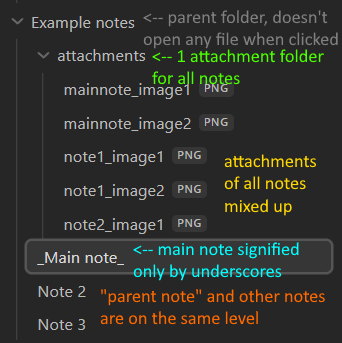
Proposed solution
Offer a settings option to disable the note/folder dualism and enable a folder to be a note in the same time.
In order for a note to be a folder as well, both have to be at the same level with identical names (i.e. “Example.md” and folder “Example”). In practice, this means you continue to create notes as you did before. However, if you want to create child notes or add files to a parent note, a folder of the same name is created. Attachments within one note can be placed into such a same-named folder as well.
Existing examples: I have previously used Zim wiki (a software like Obsidian, just older and with less features), and its way to implement this is genious and would improve Obsidian significantly. Handling notes, child notes and files is easier in the way Zim has implemented it, and I am sure Obsidian will benefit implementing this function as well.
Exemplary screenshots
The following screenshots show how this is implemented by Zim, with contents being identical to the Obsidian screenshot above, except for the attachment keeping their original names, as attachments are always linked to their precise note. As is visible, the folder list is easier to overview, and attachments can be shown next to their respective note within the so-called “Attachment Browser” (the box on the lower right within Zim Wiki, below the page content).
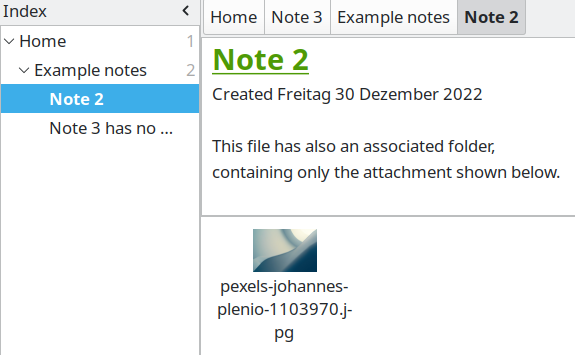
Last but not least, this is how the folder structure for these files looks like: