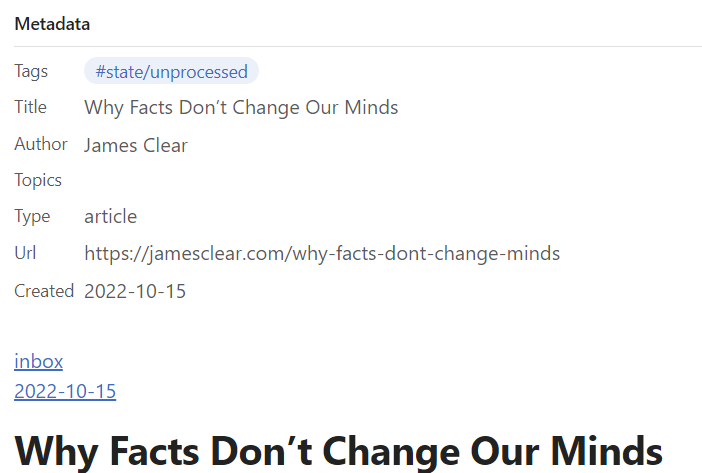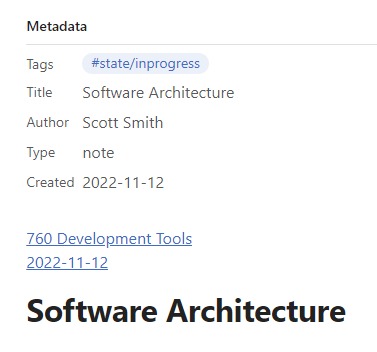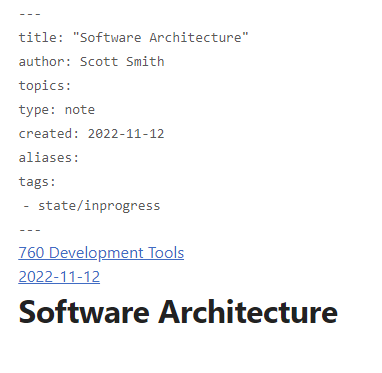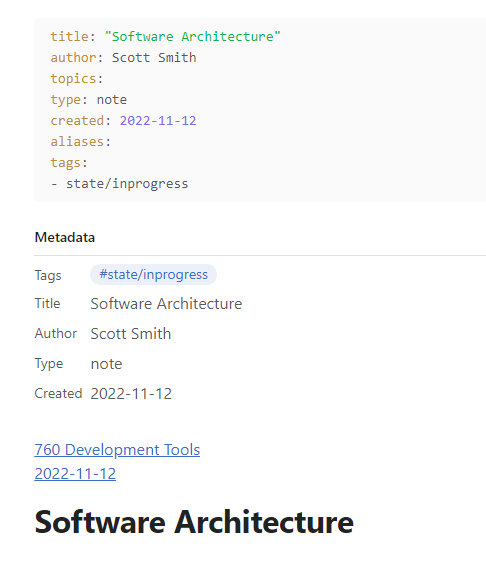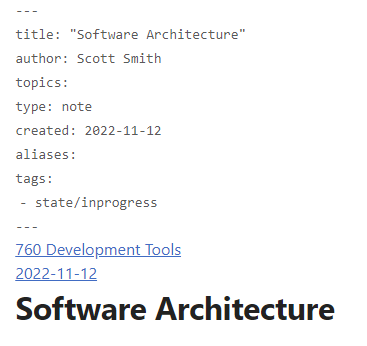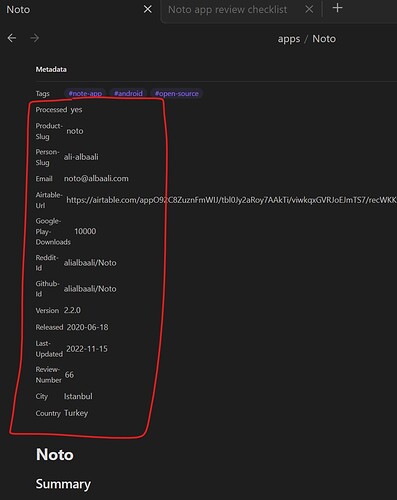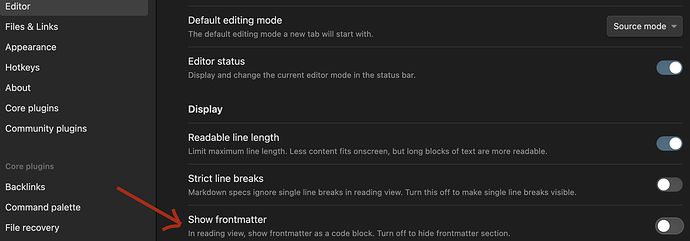One final comment and then I’m going to leave it since I find it mostly an annoyance though it does affect the speed with which you can view notes.
There are two ways to specify properties in a note.
- in the frontmatter
- using double colons in the body of the note.
Why do we need both? My answer is that I put things in frontmatter that I don’t want to see if I’m just looking at the note. I keep the URL for any article that I have as a note so I can get back to the original if I need. I don’t need to see it when I’m reading the article. Similarly, I have the author(s) in the frontmatter. That’s useful for dataview queries, but I don’t need it to be displayed. It’s usually in the article anyway.
There are times when I might want to know about things like tags (#state/unfinished or #state/needclarification). I might want to see that anytime I’m in the article. I’m sure there are other examples of non-tag information that people use.
With frontmatter turned off, I have a choice between this (reading view)
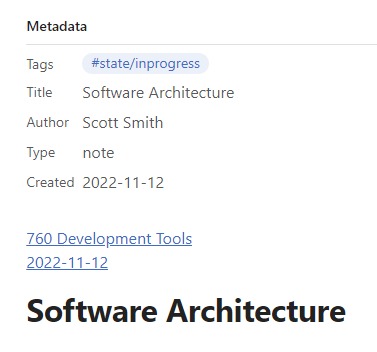
or this (edit view)
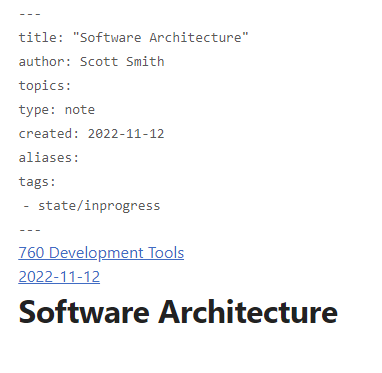
They are basically the same view, just ones editable and ones not.
With show frontmatter on I get (reading)
or this (editor mode)
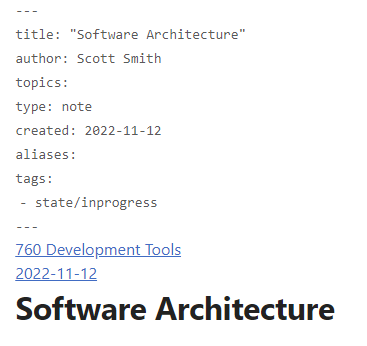
The read version shows the metadata twice and the only thing you can do is copy it (you can’t edit it in read mode – which I agree with).
I’m fine with the metadata being displayed and editable in edit mode regardless of whether frontmatter display is turned off or on. However, if I’m in read mode and turned off frontmatter display, then I don’t want to the frontmatter (metadata). As a compromise you could at least have it default to be folded up (thought that is not my preferred solution).
the other option is to change the name “show frontmatter” to something which indicates what it really does, though I’m not quite sure how you explain the current behavior.
I now will get back to playing with canvas. It has some amazing functionality. Getting the lines to draw correctly was, I’m sure, non-trivial. However, there are some bad usability bugs that need to be address. But, that’s the subject for a different thread.