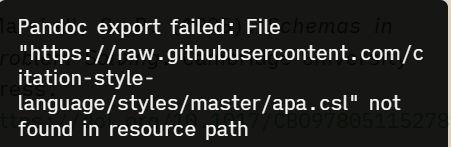Further note: this post lists this as the answer:
Here is the general command you can use to convert from Obsidian
.md→.docxusing APA 7 referencing. Change the file paths to your needs, but keep the git URL to use APA 7.pandoc "path/to/input.md" --citeproc --csl "https://raw.githubusercontent.com/citation-style-language/styles/master/apa.csl" --bibliography "path/to/citations.bib" -o "path/to/output.docx"
So I set “Extra Pandoc Arguments” to this:
–citeproc --csl “https://raw.githubusercontent.com/citation-style-language/styles/master/apa.csl”
The result: