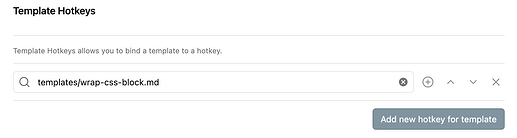I refined this a little further.
Not sure why you’re iterating over each line since tp.file.selection() preserves line breaks?
Anyways Obsidian uses prismJS under the hood, so i scraped the supported languages off their homepage to populate a suggester:
<%*
let codeHints;
try {
syntax = JSON.parse(await app.vault.read(tp.file.find_tfile("prismLanguages.json")));
} catch (error) {
console.error('JSON Parse:', error);
}
syntax.hints.push(" ", "dataview", "dataviewjs", "tasks");
syntax.hints.sort();
let hint = await tp.system.suggester(syntax.hints, syntax.hints, false, "Code Block Hint");
if(hint === null) {
return;
} else {
return "```" + `${hint}\n` + `${tp.file.selection()}\<% tp.file.cursor() %\>\n` + "```\n\n";
}
_%>
{
"hints": [
"abap", "abnf", "actionscript", "ada", "adoc", "agda", "al", "antlr4", "apacheconf", "apex",
"apl", "applescript", "aql", "arduino", "arff", "arm-asm", "armasm", "art", "arturo", "asciidoc",
"asm6502", "asmatmel", "aspnet", "atom", "autohotkey", "autoit", "avdl", "avisynth", "avro-idl", "avs",
"awk", "bash", "basic", "batch", "bbcode", "bbj", "bicep", "birb", "bison", "bnf",
"bqn", "brainfuck", "brightscript", "bro", "bsl", "c", "cfc", "cfscript", "chaiscript", "cil",
"cilk", "cilk-c", "cilk-cpp", "cilkc", "cilkcpp", "clike", "clojure", "cmake", "cobol", "coffee",
"coffeescript", "conc", "concurnas", "context", "cooklang", "coq", "cpp", "crystal", "cs", "csharp",
"cshtml", "csp", "css", "css-extras", "csv", "cue", "cypher", "d", "dart", "dataweave",
"dax", "dhall", "diff", "django", "dns-zone", "dns-zone-file", "docker", "dockerfile", "dot", "dotnet",
"ebnf", "editorconfig", "eiffel", "ejs", "elisp", "elixir", "elm", "emacs", "emacs-lisp", "erb",
"erlang", "eta", "etlua", "excel-formula", "factor", "false", "firestore-security-rules", "flow", "fortran", "fsharp",
"ftl", "g4", "gamemakerlanguage", "gap", "gawk", "gcode", "gdscript", "gedcom", "gettext", "gherkin",
"git", "gitignore", "glsl", "gml", "gn", "gni", "go", "go-mod", "go-module", "gradle",
"graphql", "groovy", "gv", "haml", "handlebars", "haskell", "haxe", "hbs", "hcl", "hgignore",
"hlsl", "hoon", "hpkp", "hs", "hsts", "html", "http", "ichigojam", "icon", "icu-message-format",
"idr", "idris", "iecst", "ignore", "inform7", "ini", "ino", "io", "j", "java",
"javadoc", "javadoclike", "javascript", "javastacktrace", "jexl", "jinja2", "jolie", "jq", "js", "js-extras",
"js-templates", "jsdoc", "json", "json5", "jsonp", "jsstacktrace", "jsx", "julia", "keepalived", "keyman",
"kotlin", "kt", "kts", "kum", "kumir", "kusto", "latex", "latte", "ld", "less",
"lilypond", "linker-script", "liquid", "lisp", "livescript", "llvm", "log", "lolcode", "lua", "ly",
"magma", "makefile", "markdown", "markup", "markup-templating", "mata", "mathematica", "mathml", "matlab", "maxscript",
"md", "mel", "mermaid", "metafont", "mizar", "mongodb", "monkey", "moon", "moonscript", "mscript",
"mustache", "n1ql", "n4js", "n4jsd", "nand2tetris-hdl", "nani", "naniscript", "nasm", "nb", "neon",
"nevod", "nginx", "nim", "nix", "npmignore", "nsis", "objc", "objectivec", "objectpascal", "ocaml",
"odin", "opencl", "openqasm", "oscript", "oz", "parigp", "parser", "pascal", "pascaligo", "pbfasm",
"pcaxis", "pcode", "peoplecode", "perl", "php", "php-extras", "phpdoc", "plant-uml", "plantuml", "plsql",
"po", "powerquery", "powershell", "pq", "processing", "prolog", "promql", "properties", "protobuf", "psl",
"pug", "puppet", "pure", "purebasic", "purescript", "purs", "px", "py", "python", "q",
"qasm", "qml", "qore", "qs", "qsharp", "r", "racket", "razor", "rb", "rbnf",
"reason", "regex", "rego", "renpy", "res", "rescript", "rest", "rip", "rkt", "roboconf",
"robot", "robotframework", "rpy", "rq", "rss", "ruby", "rust", "sas", "sass", "scala",
"scheme", "sclang", "scss", "sh", "sh-session", "shell", "shell-session", "shellsession", "shortcode", "sln",
"smali", "smalltalk", "smarty", "sml", "smlnj", "sol", "solidity", "solution-file", "soy", "sparql",
"splunk-spl", "sqf", "sql", "squirrel", "ssml", "stan", "stata", "stylus", "supercollider", "svg",
"swift", "systemd", "t4", "t4-cs", "t4-templating", "t4-vb", "tap", "tcl", "tex", "textile",
"toml", "tremor", "trickle", "trig", "troy", "ts", "tsconfig", "tsx", "tt2", "turtle",
"twig", "typescript", "typoscript", "uc", "unrealscript", "uorazor", "uri", "url", "uscript", "v",
"vala", "vb", "vba", "vbnet", "velocity", "verilog", "vhdl", "vim", "visual-basic", "warpscript",
"wasm", "web-idl", "webidl", "webmanifest", "wgsl", "wiki", "wl", "wolfram", "wren", "xeora",
"xeoracube", "xls", "xlsx", "xml", "xml-doc", "xojo", "xquery", "yaml", "yang", "yml",
"zig"
]
}
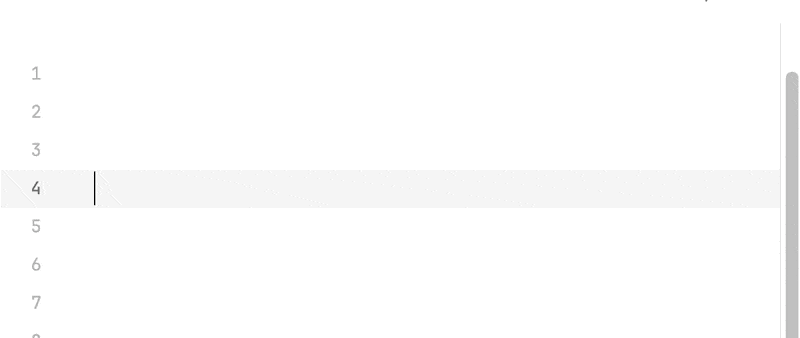

![]()