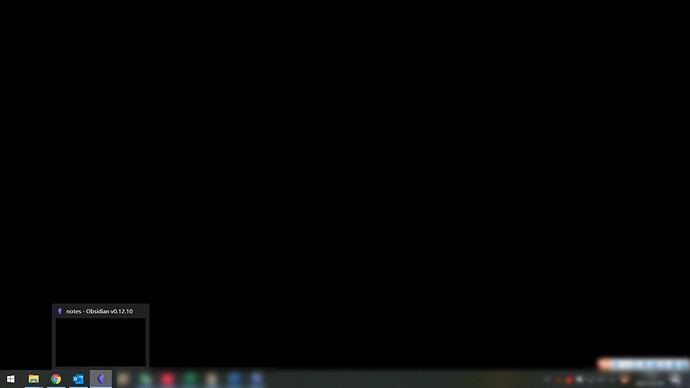Every time I double-click obsidian (either the old version or I upgraded to the latest version V0.12.10) on my computer, obsidian will crash two or three times,then the obsidian will work well. Once you close the obsidian and open it again, it crashes again ,I have to close the window of obsidian and reopen obsidian again, this will be repeated two or three times,then obsidian run successfully.
I couldn’t stand this bad experience, so I reported the bug in the hope that it would be fixed.
thanks.
When you submit a bug report, the system provides a template that’s intended to elicit certain information about the problem. The goal here is to enable other people to reproduce the problem on their end, thereby confirming it is a problem with Obsidian versus a problem with your computer system.
You ignored the template entirely, @youlaiyouqu. If I’m trying to reproduce the alleged bug, all you’re telling me is that opening Obsidian results in a crash. Well, when I double click to open Obsidian on my computer, it works fine. Thus, I cannot reproduce the problem on my end, which leads me to conclude the problem is not with Obsidian, but your system. Do you see how important it is to provide detailed information?
Also, it helps if we can see what you’re talking about by providing a screen recording that shows it happening.
I’m sorry for not submitting the bug according to the template.Is that clear as follows,
Steps to reproduce
- double click the shortcuts of obsidian on the desktop
Expected result
obsidian work well
Actual result
it crash and the software interface is black entirely.
Environment
- Operating system:
Win10 pro - Obsidian version:
V0.12.10
Additional information
- I updated obsidian by re-downloading it from the website
- It happens on V0.12.3; V0.12.5; V0.12.10
- I have to close the window of obsidian and reopen obsidian again, this will be repeated two or three times,then obsidian run successfully.
By the way,the default language of obsidian I chose is Chinese ,it may be a factor to consider.
Thank you, @youlaiyouqu. Remember, the goal here is to enable other people to reproduce the same problem you’re having. I mention that because the photo you provided is partially blurred out. I’m assuming you had a reason for doing that, but it makes it more difficult to reproduce your problem. For example, if you’re syncing your vault, sharing it with other people, or using virtualization tools, that is useful information.
Based on your statement that you downloaded the latest version, I assume you installed that over the top of the older version and you’re running the most up-to-date app AND installer versions, correct? I also assume you had disabled all third-party plugins, themes, and CSS and that didn’t help?
That said, please try to open the “Obsidian Help Vault.” You may need to do your usual open and close Obsidian however many times to get there. Once you get it open, click the “Open Another Vault” icon on the lower left. Then click “Open Help Vault.” Once that opens, close your “Notes Vault.” Only the “Help Vault” should remain open.
Now, close the “Help Vault.” Then, reopen Obsidian in the usual way. Does the “Help Vault” open properly, or does it crash? If it opens properly, then the problem is related to your “Notes Vault.” Go into your “Notes Vault” folder using Windows File Explorer and look for the .obsidian folder inside it. Drag a copy of it to your desktop, then delete the .obsidian folder inside the “Notes Vault.” (Keep in mind, you will lose any Obsidian settings you had for that vault only, but your files will remain). Then, reopen Obsidian. The “Help Vault” will open. You will now need to switch back to your “Notes Vault” in the vault picker.
If your “Notes Vault” is working properly, then the problem is solved. If it’s not working properly, or the “Help Vault” didn’t open correctly from the previous steps, you should report that back here and let us know. Also, it may be helpful for you to uninstall Obsidian, including the Obsidian system files in your APPDATA directory and reinstall Obsidian from scratch.
But hopefully you had some luck with these steps and that isn’t necessary.