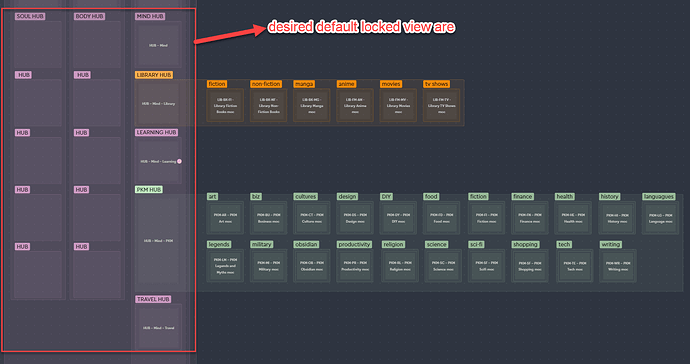Use case or problem
I created a canvas as my “dashboard” with several main cards and hundreds of other cards that linked and sprouted from these main cards. Whenever I open this canvas note, the default view is the automatically zoom-out view that includes all cards, which are now super small and hard to see.
Proposed solution
I would like to have a feature to lock in a default view area. Meaning whenever I open the note, my screen will show only the main card area. I would still be able to zoom-in zoom-out as normal. But after closing the canvas, and re-open it, I would see the main card area right away.
Current workaround (optional)
I don’t have any.