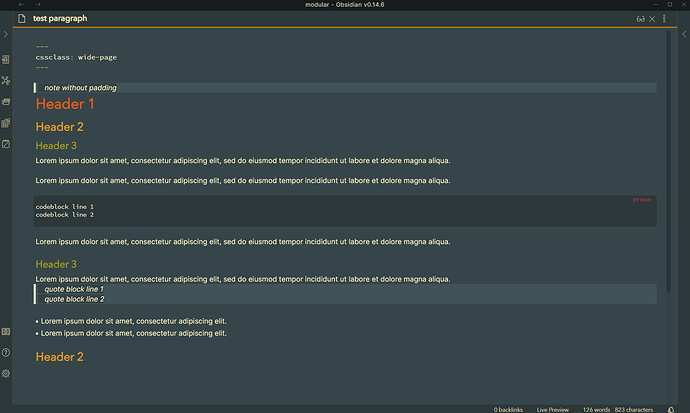I have searched throughout the documentation, but didn’t find any help.
Hello Obsidian Community! I need your help! I know that I can go to Obsidian settings and change the “Readable Line Length” to display a full width page or a more compact one, for better readability of texts.
But now I’m experimenting to embed iframes in Obsidian to extend its power.
To embed Raindrop.io for example, we can add:<iframe src=" https://app.raindrop.io/my/-1" width ="100%" height="800" frameborder = "0"></iframe>
To visualize the iframe in a decent way, we need to go to settings and change it to full width view. When a go to a text only page, we need to go there again and change it to compact mode.
Keep toggling the modes is kind of annoying. Even if it’s possible to do it using the command palette…
Does anyone know a way to configure a specific page to open in full width mode, without compromise the others?