Custom Obsidian “.vault” Extension
Recently I created a way to include a .vault extension for my obsidian vault directory to launch the vault like a “project” (i.e. code workspace *.code-workspace, RStudio Project *.Rproj, etc.).
Since I am on Windows my solution would only work for Windows, but could easily (ish) be ported for other OS’s.
Demo
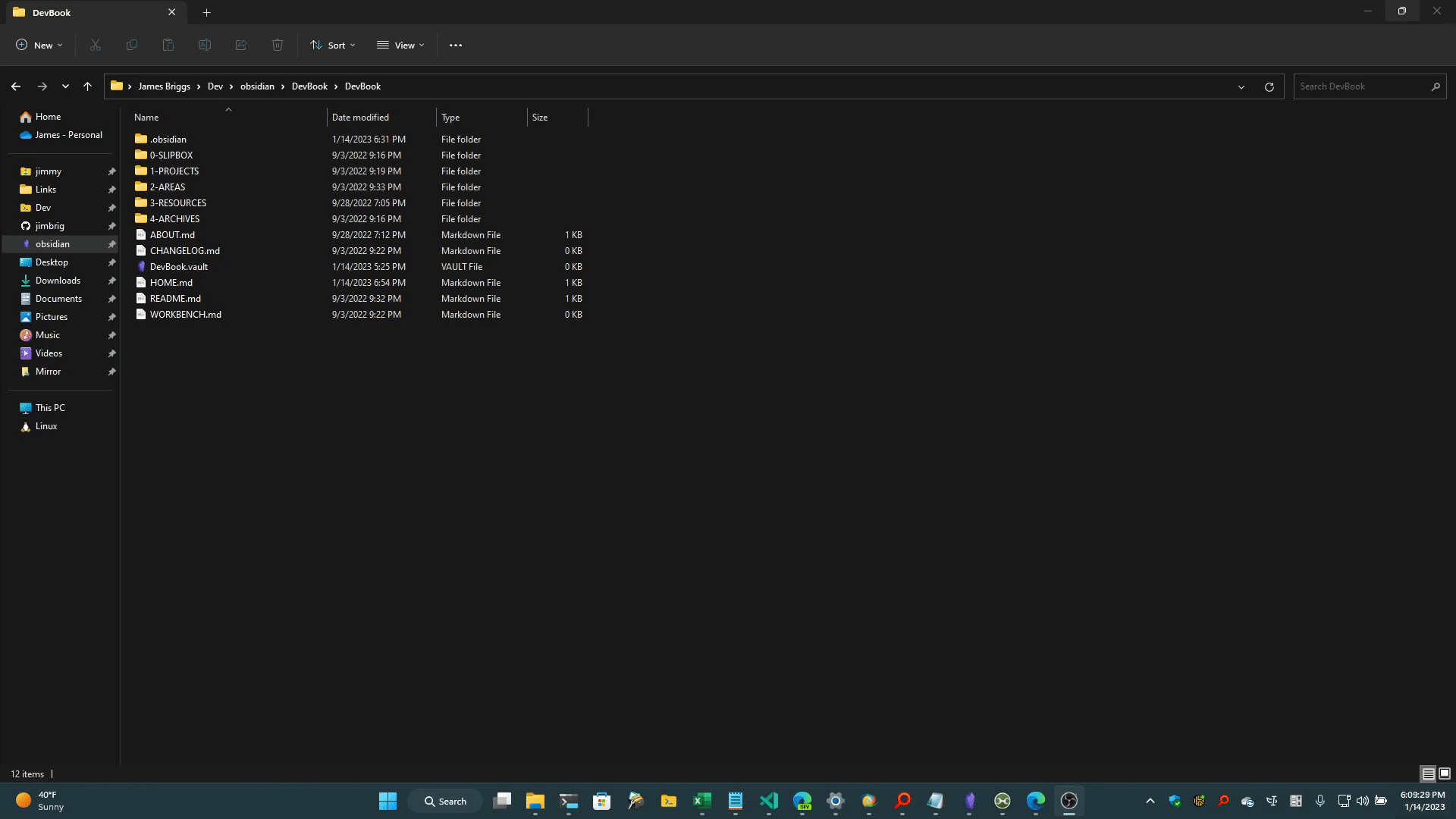
Overview
On Windows, you can associate any custom command with a file extension. To do this you must follow the steps below:
- Update the
PATHEXTenvironment variable. - Associate the file extension to a “FileType”.
- Specify the command to run when that file type is executed.
Implementation
Update PATHEXT Environment Variable
To update the PATHEXT environment variable I simply executed the command:
SETX PATHEXT %PATHEXT%;.VAULT
Associate the File Extension and Register it to a Command
To create the file association for the .vault extension I decided to call the associated file type ObsidianVault.File which follows standards:
ASSOC .vault=ObsidianVault.File
Lastly, to bind the file type to a command (in my case the command should launch the obsidian vault in the obsidian application), I ran the code below:
FTYPE ObsidianVault.File=pwsh.exe -NoProfile -w Hidden "%USERPROFILE%\bin\Open-ObsidianVault.ps1" -Vault "%1" %*
Script
I decided to utilize a powershell script in my ~/bin directory, but could have performed the same thing by putting the command inline also.
The script relies on the Obsidian URI and is below:
<#
.DESCRIPTION
Launches an Obsidian Vault
.PARAMETER Vault
Name OR Path of the Vault to Launch.
.EXAMPLE
Open-ObsidianVault -Vault "C:\Users\Jimmy\Documents\Obsidian"
#>
Param(
[Parameter(Mandatory=$true)]
[string]$Vault
)
If ($Vault -like "*:\*") {
$Vault = Split-Path $Vault -Leaf
}
$Vault = (($Vault.Replace(" ", "%20")).Replace("\", "/")).Replace(".vault", "")
$URI = "obsidian://vault/$Vault"
Start-Process $URI -Wait
This script takes the vault name from the .vault file’s path and adjusts it for URL Encoding and runs the URI as a new process.
Extra Credit - Add DefaultIcon
The final step I took was to assign the .vault extension’s default icon so that it wouldn’t default to the powershell executable’s icon.
To do this I added a new DefaultIcon Registry sub-key under the ObsidianVault.File file association at the path HKEY_CLASSES_ROOT\ObsidianVault.File\DefaultIcon with the value referencing the icon from the default obsidian application executable: %LOCALAPPDATA%\Obsidian\Obsidian.exe,0:
# Create new sub-key for DefaultIcon
Get-Item -Path 'HKCR:\ObsidianVault.File' | New-Item -Name 'DefaultIcon' -Force
# Add default value of type REG_SZ for the icon's source location
New-ItemProperty -Path 'HKCR:\ObsidianVault.File\DefaultIcon' -Name '(Default)' -Value "%LOCALAPPDATA%\Obsidian\Obsidian.exe,0" -PropertyType REG_SZ -Force