MacroDroid
What is MacroDroid?
MacroDroid is a powerful task automation and configuration app that focuses heavily on usability, with a simple UI and logical step by step process.
You can find it on the Play Store (for free with 5 macros, or you can buy premium).
I love it - I use it mostly to toggle phone settings and automate some notifications, but you can automate almost anything - especially with plugins and/or a rooted device. It can even read UI and simulate screen touches.
My macros with Obsidian
Here are a few shortcuts I’ve put together:
Gesture up/down on the fingerprint reader to fold/unfold headings:
This is super useful to me, I couldn’t live without it any more. I often find it very frustrating to navigate in the app.
Obviously you can’t see what I’m physically doing, (I hope), but here I’m just moving my finger on the fingerprint scanner (up to fold, down to unfold):
An idea for left/right gestures is to slide open the left and right panels, or to navigate forward and back.
Shake device to close everything and go to homepage:
Any more than one panel on Android is a nightmare.
I usually only open one accidentally in the first place, then everything is so scrunched up together, and closing panes is hidden under a bunch of button presses, and is right next to the damn delete option.
Now I can simply return to my home page by shaking my device:
Volume keys to cycle between Edit and Preview modes:
This one I don’t use nearly as often as the others above, but the volume keys seem like an obvious shortcut trigger. If anyone has a good idea for a volume button shortcut I’d love to hear it.
Here I’m just just pushing the volume buttons on my phone:
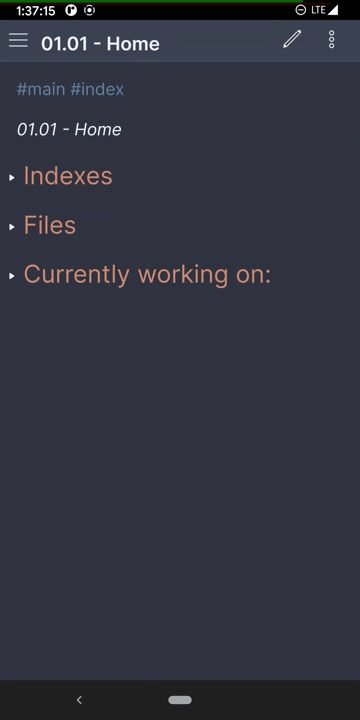
How to use MacroDroid with Obsidian
To send stuff to Obsidian, we will use the Advanced URI plugin and the ‘Send Intent’ action in MacroDroid.
What is an intent?
An Intent is a messaging object you can use to request an action from another app component.
For now we can just think of an intent as Android’s way of communicating with the Obsidian API. For example, if you go to this link, it will simply open Obsidian.
These are the most obvious shortcut device triggers I have set up to work with Obsidian:
- Fingerprint gestures (very useful to me!)
- Volume key presses
- Shaking device
Sending intents from MacroDroid:
- On MacroDroid, the Send Intent action will give you a dialog like this: https://i.imgur.com/076Q3kT.png
- Action will be set to:
android.intent.action.VIEW - Data we will set this to the desired URI, for example:
obsidian://open - You can leave everything else empty
- Action will be set to:
- In Obsidian, run the Advanced URI plugin command ‘Copy Command URI’, then paste it into the Data field on MacroDroid
- For a quick test, you can also set to:
obsidian://open
- For a quick test, you can also set to:
- Set the macro constraints to run only when Obsidian is the app in the foreground
And it should be good to go!
A few more useful URIs like append/prepend can be obtained through the Advanced URI documentation
Anyway.
What do y’all think? Anyone need the macros? Or have any good ideas?


