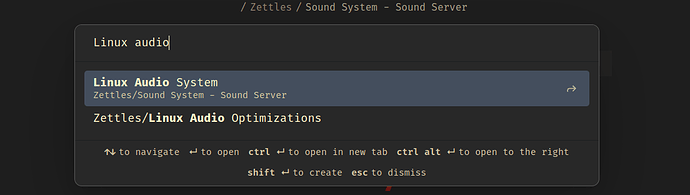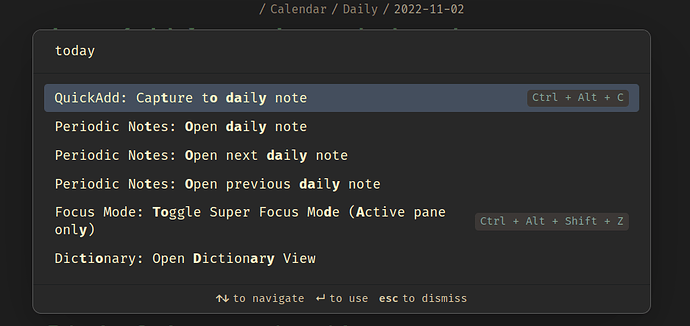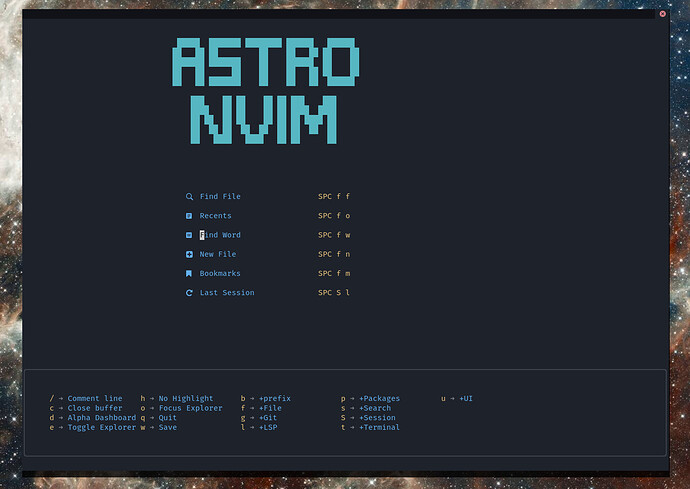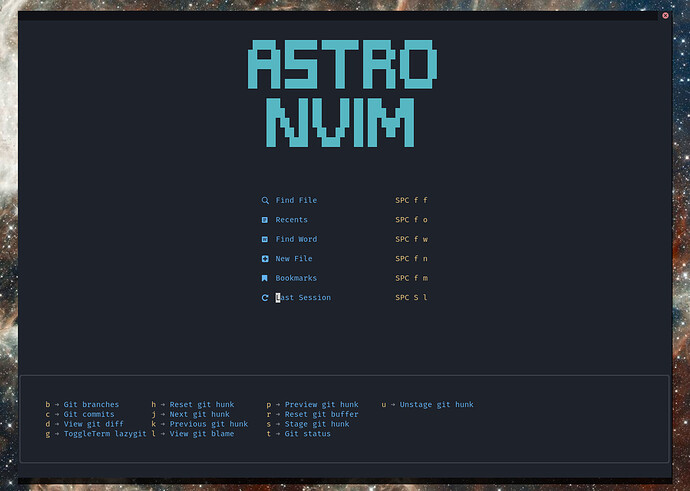I’d love to have the ability to create aliases for certain commands. Just like with note names, when you ctrl + O and type something with a certain note in mind, and it doesn’t come up, it’s a fantastic cue that you should add that to the aliases for that note. It works extremely well for me.
The Problem
I am finding that I have the same event occur when I want to run certain commands with ctrl + P. Particularly, I always get hung up on the “Periodic Notes: Open daily note” command, and I often try typing “today” instead.
Aliases are really great in many contexts. Another example is bookmark nicknames in a browser. Typing a specific, short phrase, can quickly get you to a specific bookmark.
Yes, I could bind a hotkey, and a hotkey would be slightly faster. But conceptually, aliases cement in my mind and my memory so much easier, especially when there are too many options to be bound to a limited amount of keys and abstract key combinations. Aliases are also just more flexible, and take a lot less commitment when you want to make part of your workflow a tad faster.
The current behavior and UI appearance with aliases in the file open dialog is perfect right now, and I think it should look exactly the same in the command palette.
As you can see, the command still comes up as the second result, only by chance thanks to fuzzy searching. I want to be able to type “today” and hit enter, and always know that it does the command I want it to do.
The solution
Adding this feature would also mean needing a menu to view and set aliases. I think this would naturally belong quite well in the “Command palette” section in the settings dialog.
The bare minimum features:
- See a list of currently set aliases
- Change an alias name or command
- Delete an alias
- Add new aliases
When adding a new alias, I’d like to be able to select a command with the same fuzzy search selection style of the command palette. I don’t really think there’s need for anything more fancy than that to create a really useful new feature.