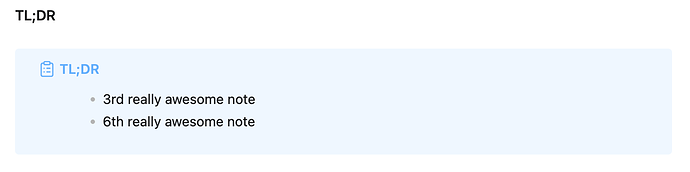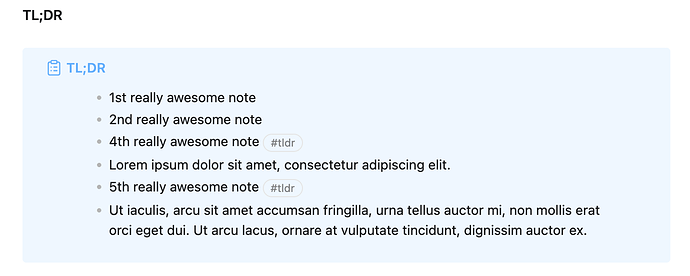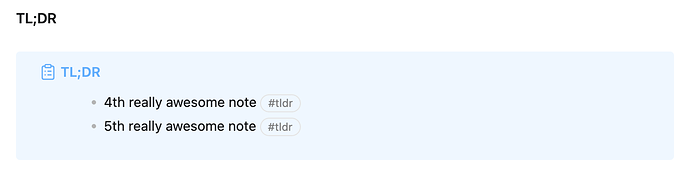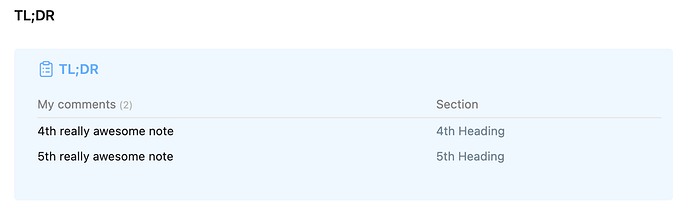TL:DR I has no idea what I am doing ![]()
I am writing TL;DR’s for a lot of very large documents. Right now I am duplicating the contents of the document creating and summarizing it, [[#Heading]] links, and putting my notes into a TL;DR callout.
I was thinking that it would be nice to have a dataview query at the top of the document that would atomatically gather all of the TL;DR collouts that I am writting and place them at the top of the document. This would be nice for when I am reading the document I could write a quick TL;DR then move on, and then I would not have to rewrite the top block.
Things I have tried
Honestly, I am very new to dataview and have no idea where to start querying almost anything.
> [!tldr] TL;DR
> ```dataview
> LIST
> FROM /path/to/This/document
> ```
Should I be using a TAG:: for this maybe Tag:: TLDR
What I’m trying to do
The following is what I would like my document to look like once it is done.
Top Heading
TL;DR
[!tldr] TL;DR
- 1st really awesome note
- 2nd really awesome note
- 3rd really awesome note
1st Heading
[!tldr] TL;DR
- 1st really awesome note
Lorem ipsum dolor sit amet, consectetur adipiscing elit. Sed fringilla tortor est, in lacinia nisl feugiat vitae. Ut iaculis, arcu sit amet accumsan fringilla, urna tellus auctor mi, non mollis erat orci eget dui. Ut arcu lacus, ornare at vulputate tincidunt, dignissim auctor ex.
2nd Heading
[!tldr] TL;DR
- 2nd really awesome note
Lorem ipsum dolor sit amet, consectetur adipiscing elit. Sed fringilla tortor est, in lacinia nisl feugiat vitae. Ut iaculis, arcu sit amet accumsan fringilla, urna tellus auctor mi, non mollis erat orci eget dui. Ut arcu lacus, ornare at vulputate tincidunt, dignissim auctor ex.
3rd Heading
[!tldr] TL;DR
- 3rd really awesome note
Lorem ipsum dolor sit amet, consectetur adipiscing elit. Sed fringilla tortor est, in lacinia nisl feugiat vitae. Ut iaculis, arcu sit amet accumsan fringilla, urna tellus auctor mi, non mollis erat orci eget dui. Ut arcu lacus, ornare at vulputate tincidunt, dignissim auctor ex.