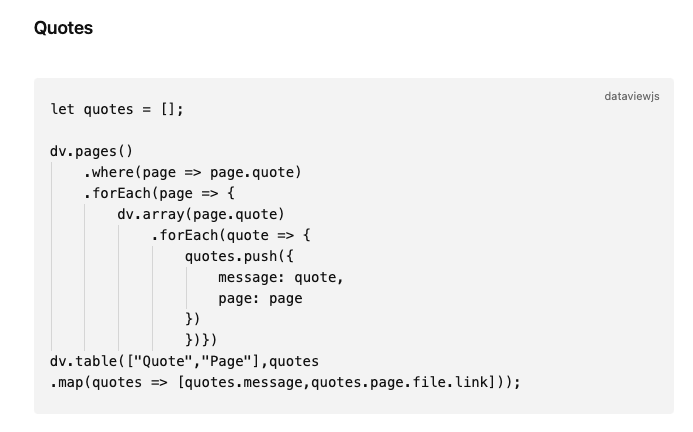Here’s a summary of my approach:
Each quotation
Each quotation is within its own file in a folder (Collections/Quotations). The name is either the quote or an abbreviated form if it’s very long.
I use properties to capture the actual quote text and quote author. The body of the file is as follows and simply pulls in the data from the properties:
> `=this.QuoteText`
— **`=this.QuoteAuthor`**
When I create a new quote file the process is:
- Create a file in the right folder named with the quote (or some of it)
- Add the full quote to the
QuoteText property
- Add the quote author/source to the
QuoteAuthor property.
I use a quote file template and QuickAdd to create the file but there are other ways to do this.
I use two other properties (also in the template) in each individual quotation file:
These are used in the dataview queries (see below). It just provides some flexibility when viewing lots of quotes together: A quote can either be in New or Archived. Can be optionally Flagged. And all are viewable in the All section
Lists of quotations
A file named ‘Quotations’ which contains dataview queries:
[[#Pinned]] • [[#New]] • [[#Archive]] • [[#All]]
---
## Pinned
```dataview
LIST WITHOUT ID "[[" + file.name + "|" + truncate(QuoteText,500) + "]]" + "<br />   **— <small>" + upper(string(QuoteAuthor)) + "** " + "</small>" + "<br /><br />"
FROM "Collections/Quotations"
WHERE Pinned = true
SORT file.link asc
New
LIST WITHOUT ID "[[" + file.name + "|" + truncate(QuoteText,500) + "]]" + "<br />   **— <small>" + upper(string(QuoteAuthor)) + "** " + "</small>" + "<br /><br />"
FROM "Collections/Quotations"
WHERE (Archived = false OR Archived = null)
SORT file.link asc
Archive
LIST WITHOUT ID "[[" + file.name + "|" + truncate(QuoteText,80) + "]]" + "<small> (**" + upper(string(QuoteAuthor)) + "**)</small>"
FROM "Collections/Quotations"
WHERE Archived = true
SORT file.link asc
All
LIST WITHOUT ID "[[" + file.name + "|" + truncate(QuoteText,500) + "]]" + "<br />   **— <small>" + upper(string(QuoteAuthor)) + "** " + "</small>" + "<br /><br />"
FROM "Collections/Quotations"
SORT file.link asc
Each quotation ‘author’ is usually a link to a ‘person’ file. From the dataview lists it’s possible to click on a quotation to view the individual quotation file, or an author to view the author file.