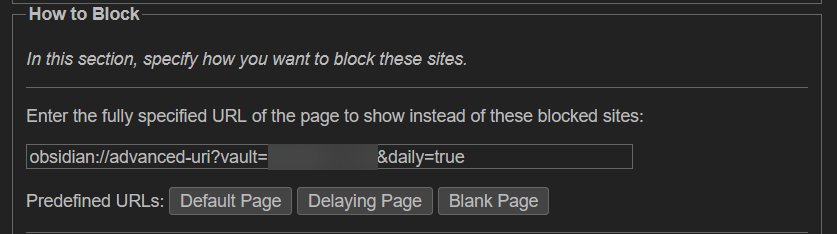Let’s say you want to block certain websites that distract you and lead to procrastination. Alright, we can use a browser addon like Leechblock to do that.
But what if, in addition to blocking the distraction, Leechblock also sent you back to where you ought to be focusing - like on your work in Obsidian? We can do that by tweaking the Leechblock settings and using some Obsidian URI magic ![]()
Suppose, for example, that you want to go back to your daily note to regroup, whenever the urge to indulge in distractions hits you. We can do that by finding the “How to block setting” in Leechblock, and in place of the default block URL, we put the desired Obsidian URI.
If you want to open the Daily note, you can do that using a URI like this from the Advanced URI plugin: obsidian://advanced-uri?vault=VAULT_NAME&daily=true
(replacing VAULT_NAME with the name of the vault you want to open).
Demo
If you break your configured rule, and open a blocked website like YouTube, for example, Obsidian will open instead:
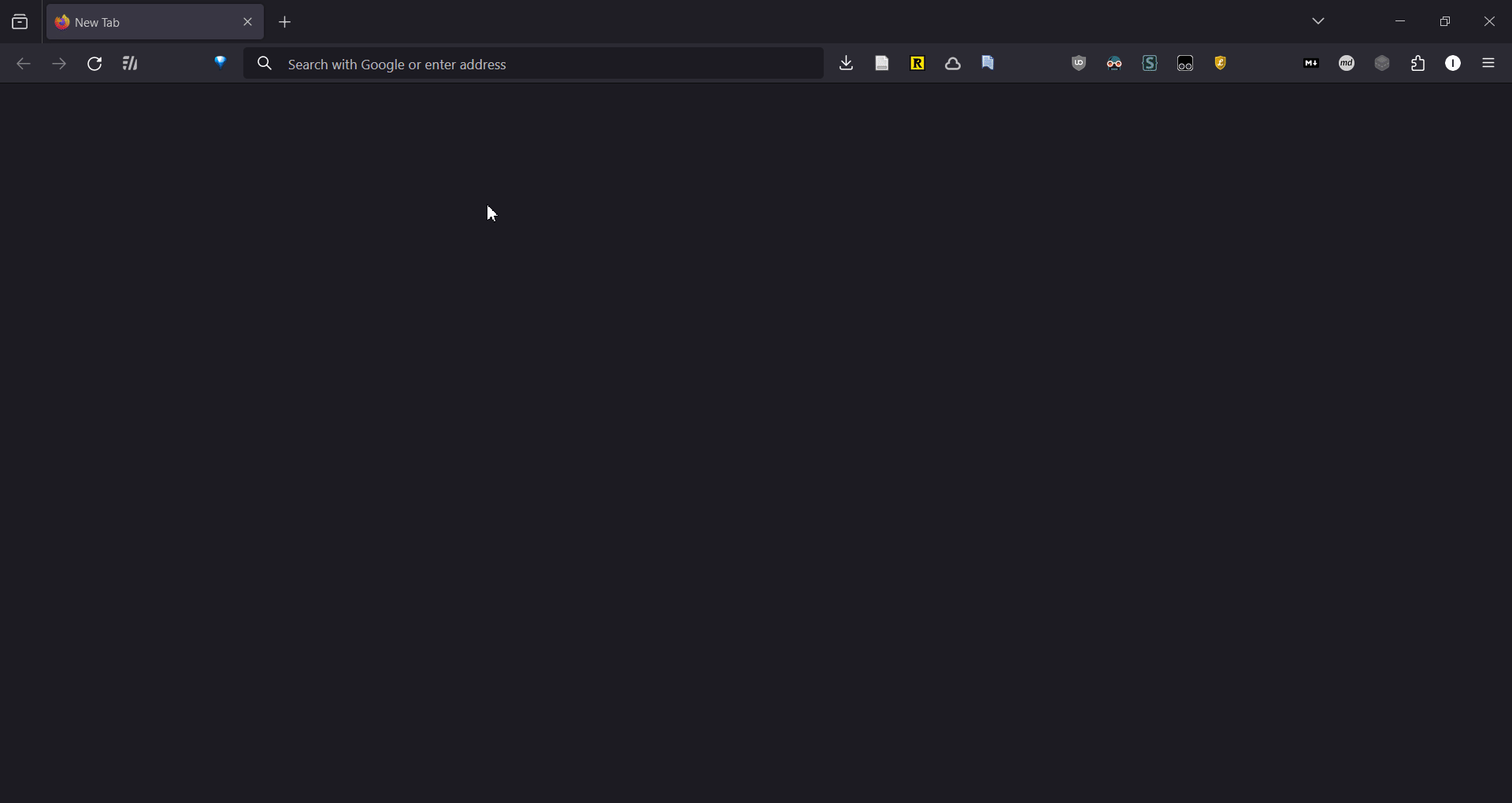
Usage with Interstitial journaling
Interstitial journaling is a productivity technique that uses liberal logging to track time, notes and tasks. The basic idea is to write a timestamped entry in your journal / log every time you take a break. The Leechblock + Obsidian URI method described here can facilitate this by redirecting you to your log, whenever you go to take an impromptu break.
This is meant to make breaks more proactive, so that they can help you reflect on your work so far, and what you should do next. It will also force you to be aware of the time spent on distractions.
For example, if you have a Quickadd capture used to log things to your daily note, you can configure Leechblock to open that log with a URI like this:
obsidian://advanced-uri?vault=VAULT_NAME&commandid=quickadd%253Achoice%253Abb060238-a447-4ab0-a0be-80ee941b14e3
As you can see, the command ID is not human-readable, but don’t worry. You can use Advanced URI’s command: “copy URI for command” to get the URI for the command you need.
Overriding the block
Of course, there may be instances where you legitimately need to access a blocked website, for example to see a relevant YouTube tutorial. In such cases, you can override the block from the context menu of the Leechblock icon*:
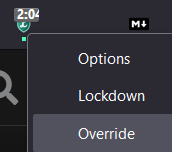
*given that you’ve enabled the following in the block set settings: