Sure - maybe this will achieve what you want ![]()
WHAT IT DOES:
- opens Search => injects “
path: active/note/path //” - when you press the Hot-Key (
control g).
**
DEMO: here is a demo, so you can see it working.
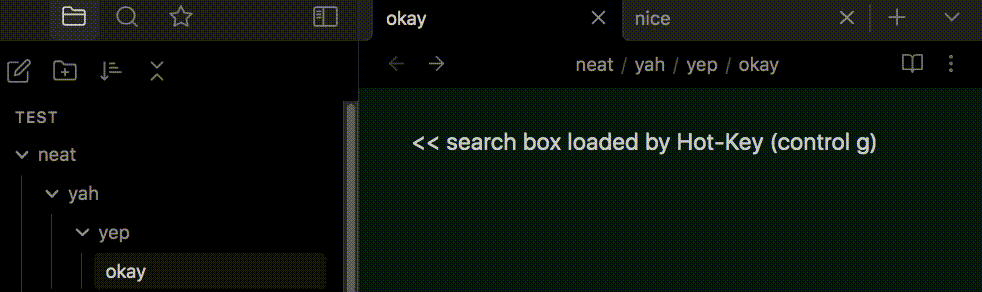
^ the search box is activated / populated by the Hot-Key (ctrl g).
- the base regex
//can be changed. - the Hot-Key can be changed.
**
HERE IS THE CODE (JS):
// regex search injector => hotkey (control g)
window.onkeydown = function (e) {
if (e.ctrlKey == true && e.key == "g") {
e.preventDefault(); // override "control g"
leafSelector();
setQuery(); // => run it
}
}
function setQuery(){ // inject path to search box
document.querySelector(".mod-top-left-space [data-type='search']").click();
let tName = document.querySelector('#active-tab .view-header-title-container.mod-at-start').innerText
.replace("\n", "") // remove line breaks
.replace(/\u200B/g, "") // remove zerowidthspaces
.replace(/\s/g, "") // remove zerowidthspaces
let sQ = "path: " + tName + " //";
document.querySelector('.mod-top-left-space .search-input-container > input').value = sQ;
}
function leafSelector() { // get tab
const cut = document.getElementById('active-tab');
if (cut !== null){cut.removeAttribute('id');}
var leafArray = document.querySelectorAll('.mod-vertical .workspace-leaf');
for (var c = 0; c < leafArray.length; c++) {
let leafo = leafArray[c];
if (window.getComputedStyle(leafo).display === "none") {continue;}
else {leafo.id = "active-tab"; return;}
}
}
… here is the exact same code on privatebin.
**
HOW TO ADD IT:
The “Javascript Init” plugin is great for running JS in Obsidian.
To set it up (first-time only), just go to:
- Preferences > community plugins > get “Javascript Init”.
- Preferences > Javascript Init settings > paste the JS code in the box.
- Refresh Obsidian [View > Force Reload]. (And if you modify the code, reload.)
**
@Limezy yeah it’s hacktastic ![]()
Maybe it is similar to your goal @GLight ![]()