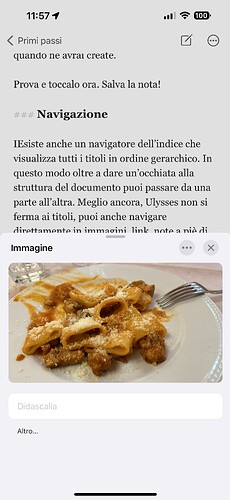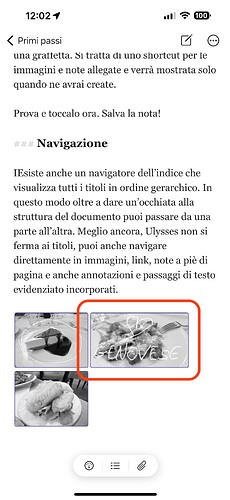Use case or problem
For my work, i usually need to take some screenshots from different sources. When i take screenshots i can sketch on them by simply using function provided by the operating system.
After screenshot capturing, thanks to an Apple shortcut, i can automatically create a dedicated note on Obsidian with the attached image. This give me the ability to write some other consideration before share it with other people.
In this apparently perfect workflow, there is a limitation with obsidian: i need sometime to return on the taken screenshot (that is stored locally in my vault) and sketch again on it or doing some other things.
I noticed that when i click on an embedded image i cannot do anything but zoom in/out
Proposed solution
My solution is very simple:
When i tap on an embedded local image, a system view will be opened, with classical system buttons: “Share” and “Edit Image”
If i edit the image from the system, then the edit result will reflect on the embedded file. At the same time, the “share” system button offer the ability to share image in an very usual way for Apple users.
I don’t know if this is easy to implement, but it surely will be another powerful UX addon to this amazing peace of software.
Here will follow an example of what i mean, with Ulysses app.
Kind Regards,
Bart.
Here is the note with embedded images:
When i click on an image, i can view a preview of it:
But the interesting part happens when i tap again on the image:
In this view i can edit the image with the tools provided by the system (by clicking on the pencil on the bottom right):
When i confirm and close, the edit will reflect on the embedded image: