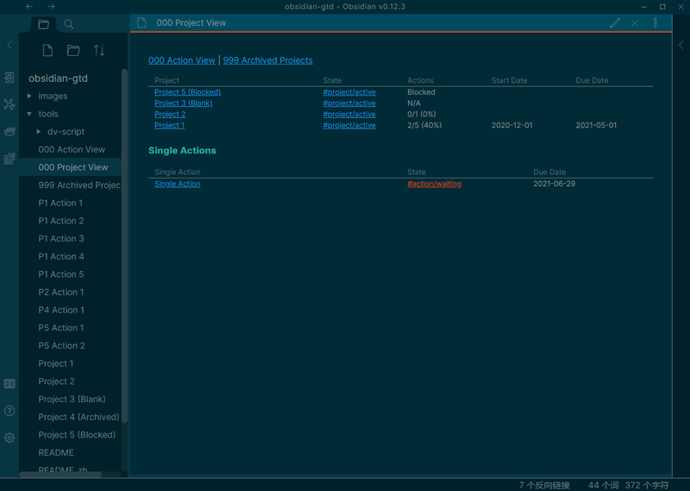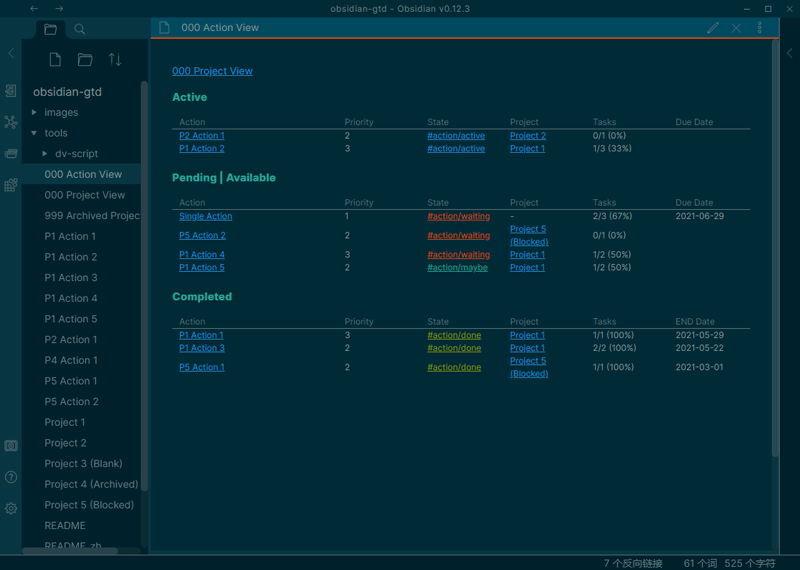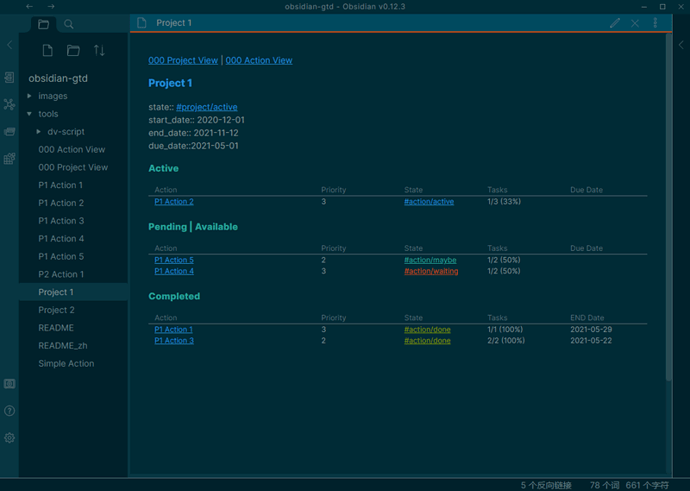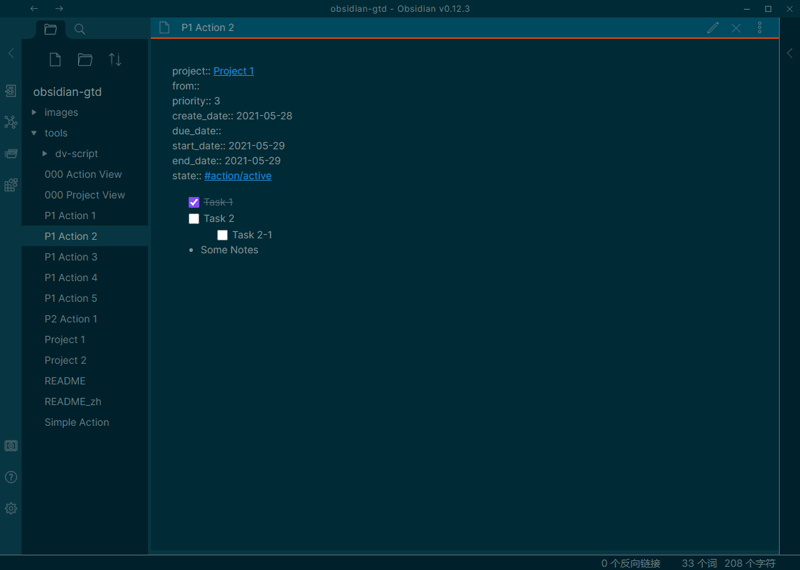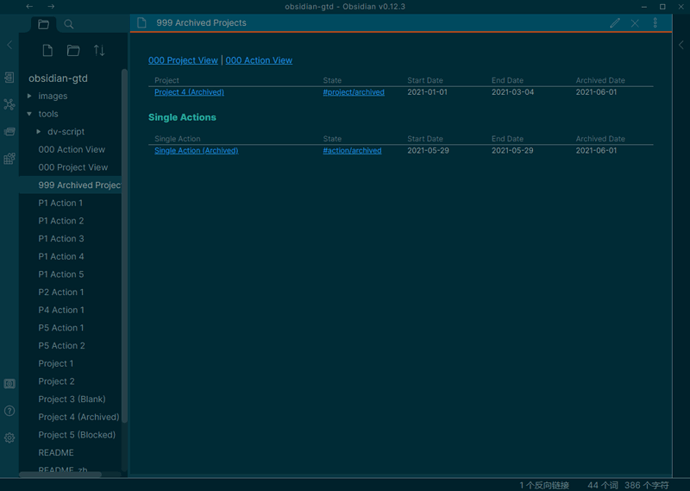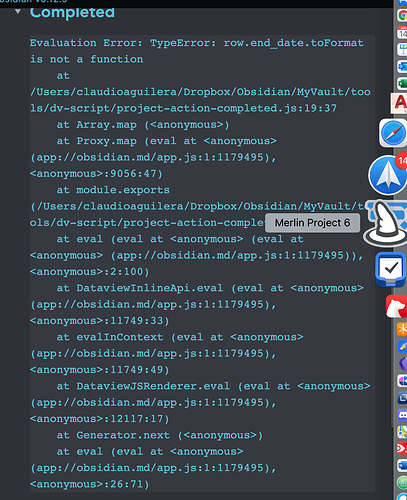A thousand miles journey is started by taking the first step.
Here is the workflow for me to manage schedule tasks in Obsidian. The obsidian-dataview plugin is required to list projects/actions automatically.
You can download the demo on my GitHub.
Project View
As the image shot shown above, 2/5 means there are 5 actions total in that project, and I have done 2.
N/Ameans there is no action in this project.Blockedmeans there is no Active action in this project. Telling that you shoud put some actions into active state.
Action View
A project
An action
Archived Projects
Features
- √ Project View: Show all projects in a view.
- √ Action Views: Show all actions in a view.
- √ Archive Projects and Actions: Making Project View and Action Views more focusable.
- √ Tag name customizable: If you don’t like the tag below, you can rename them!
- √ Display the progress of action for an program
- √ Display progress of task for an action
I got some idea from other posts in the forum, so I build it for my own.
First of all, this is NOT a fully implemented GTD system, but a project management system. It manages your projects, project-related actions (like “Tasks” in GTD), and simple actions (actions do not belong to any project.)
- Project A
- Project-related Action 1
- project-related Action 2
- Project B
- Project-related Action 3
- Simple Action 1
- Simple Action 2
A project is a markdown file
In this workflow, If an .md file with a #project tag in it, then it’s a project.
There are also some properties so call Inline Fields that using in a project file.
start_date:::The date when this project has been started.end_date::: The date when this project is finished.state::: I use Obsidian Nested tags to manage the states of a project. The available tags are as follows:#project/active: when this project is active.#project/archive: when this project has been finished and It was no need to be display, I marked this tag to this project.
A action is also a markdown file
Defferent from a task - [ ] in the .md file, an “action” is also an .md file, with a #action tag in it.
An action also contains some inline fields:
project::: If an action contains this inline field, it’s an project-related action. The value of this field SHOULD be an Internal link to the project. If the value is not given, then this is a simple action.due_date::: The due date of this action.start_date::: The date when this action has been started.end_date::: The date when this action is finished.priority::: A > B > C, or 1 > 2 > 3.state::: Just like thestatefield in a project, all action states are as follows:#action/active: when this action is active, hard working to deal it.#action/waiting: when this action relies on other action or relies on somebody’s response, I mark this action into this state.#action/done: when this action is finished, mark this action into this state, and update theend_date.#action/canceled: when this action has been finished.#action/maybe: Actions that you may do in somedays.#action/archived: when this action has been finished and It was no need to be display, I marked this tag to this action. I usually do this for the Single Actions.
Priority
A > B > C > D …, or 1 > 2 > 3 > 4 … (using default sort method) is ok!
About dataviewjs
I use dataviewsjs blocks instead of dataview blocks because I can write Javascript code inside a dataviewsjs block and it can do much complex work than Dataview Query Language. For example, I can join two table using JS, but the JOIN statement hasn’t implemented in DQL yet.
I put all my JS code into /tools/dv-script/ folder, and they are all *.js files. There are some advantages:
- I can use VSCode to write code (VSCode).
- Better for code reusing.
- Letting
dataviewsjsblock take up less space than writting all the raw code in the block. For example, to show the project view, I just need to write 2 line:
refs: