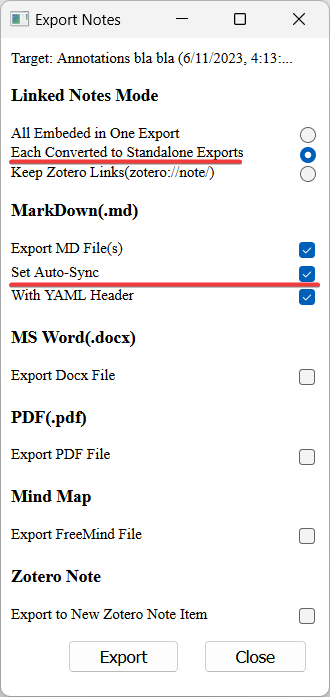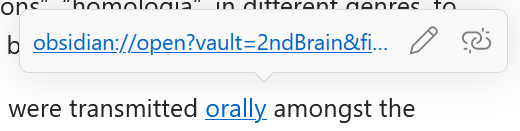I’ve recently started using the Zotero plugin Better Notes, which does something pretty great: it provides a two-way sync between Zotero sidebar notes/annotations and Obsidian notes. I had posted about it in response to a question in another thread, and some were interested in it, so I thought I’d share my experience–especially because its documentation is a bit hard to understand, and there’s not been any significant discussion of it on these forums that I could find. However, there are a ton of caveats here, because I’m not connected to the developer in any way and I haven’t used the plugin for long at all: I can’t really answer many questions about it; and I may well not be describing the best/most efficient ways of using the plugin. If someone who better understands the plugin wants to take over a discussion here, be my guest!
What does the plugin do?
It does one thing that I find extremely helpful (1 below) and another thing that has the potential to be extremely helpful (2 below). It also has a “workspaces” notes function, which I think allows you to connect notes within Zotero, but I couldn’t see how to make it useful (for me).
- Two-way syncing
Better Notes allows you to sync sidebar notes in Zotero (the ones you add, within the internal PDF reader, to the righthand panel using the “+” sign) with another, markdown note in Obsidian. It’s a two-way sync: anything you write/edit in the sidebar note you will also see in the Obsidian note (after a slight lag) and anything you write/edit in the Obsidian note you will also see in the sidebar (again, post lag). To be crystal clear, what you’re syncing here are Zotero’s sidebar notes and NOT the little comment-box notes that you can add directly onto the PDF by clicking. (However, I believe that some templates may allow you to pull those comment-boxes into the sidebar note, so they can be synced, too.)
All you need to do to set up the sync is to create a sidebar note in the Zotero PDF reader, as you normally would, then select the option (which will come available when you add the plugin–see below) to export the note. Once the note is created in Obsidian, it’s synced with the sidebar note forever (unless you deliberately unsync it–see below).
The two-way sync to Obsidian is very useful if, like me, you like to browse through literature in Zotero and take reading notes in the Zotero PDF reader but prefer to use Obsidian for linking/processing reading notes (e.g., with hyperlinks) and writing. This way you can go back and forth between these two functions, and edit the notes wherever, and not worry that anything is out of date.
- Templates
Better Notes also allows you to create templates for your notes (e.g., header structures that you use repeatedly or scripts to pull blocks of text or images from the PDF into the note). These can be inserted at your cursor or when you create a note in the first place (see below). There are maybe two dozen such templates posted online under the plugin’s Github discussion. Many of these templates seem, based on discussions I’ve seen and my own trials, to break fairly quickly, though, and have to be updated, because the plugin is under active development. So not sure how useful this is unless you’re really great at writing templates yourself (I haven’t found any templates that work that I really like).**
But there’s a lot of potential here! For instance, a template that exists but is currently broken is one that collects highlighted text from the PDF only of a certain color; I wouldn’t mind dumping those directly into my synced note.
How do you set up and use the plugin?
To get the plugin up and running as described above, I just had to install it on Zotero (NOT Obsidian) using the ordinary process (download .xpi file from the Github site linked above, install under Zotero’s Tools>Addons menu) and that’s basically it. There’s zero setup/configuration. The one thing I might recommend changing is the default template that creates the name for the file in Obsidian, because it just takes the first like 12 words in your note as the title… You change the template by selecting from the Zotero menu File > Template Editor and then clicking on and editing/saving the pre-created ExportMDFileNameV2 template. I’m not great with computer languages but I can give anyone who wants it my edit, which just creates a title based on the BibTex cite key. The Template Editor is also where you can go to create new custom templates.
And the one other thing that you might need as you go is the “Sync Manager” (accessible under Zotero’s Tools menu)–that allows you to track your syncing notes (e.g., it lists last sync) and unsync if you need (I needed to do a lot of that as I was experimenting). One warning: if you try to delete a synced note on the Obsidian side, it won’t work; a new note will be created. You have to instead unsync the note first using the Sync Manager.
The actual syncing process is pretty easy. You open an article in the Zotero PDF reader, open a new sidebar note (I only ever use one, but you can sync multiple notes for one source), then click the option at the top of the right sidebar (click on the three dots in a new menu row created by Better Notes) to “Export Current Note.” A dialog window pops up: select (paraphrasing) “export each note as a standalone” (don’t fully get why, but this is the only option that works with Obsidian for me) and then select all the markdown options, including (critically) the auto-sync option. Once you hit export, you’ll be asked where you would like the synced note to be created (I select a new folder that I created in my Obsidian Vault for that purpose) and the note is created there and accessible from within Obsidian. And that note in Obsidian will be synced with the sidebar note in Zotero. If at any point there’s a conflict between the notes, you will get prompted to resolve it by a popup (which shows the different edits in each note).
Templates are for the sidebar notes. They would enter into this process either when you create a sidebar note within Zotero PDF reader (you’ll get the option to open a new note, open a new note from annotations, or open a new note from a template) or while you’re writing in that note (you can, going back to the three dots in the Better Notes menu bar in the right sidebar, select to Insert a Template where your cursor is). This could allow you to automatically insert certain standard info into the sidebar note (like metadata and highlighted text from the PDF itself) that will in turn show up in the Obsidian linked note. But again, I didn’t have the best success making these work.