Sorry that I just created another post to introduce related methods, now I introduce it again here.
In Obsidian 0.8.15, you can use URL scheme to jump to specific note.
So I share a geek way to achieve something interesting with you.
First of all, I am using pdf X-change editor plus, Zotero, Quicker(a software like autohotkey but has a GUI)
Jump from Obsidian to pdf
- Select what you want to save in Obsidian.
- Copy it and use pdf X-change editor plus to get the file path of what you are reading, capture its zotero’s library parameters(like G78UAI9B) by using autohotkey or any software you want.
- Get the page number of the text you selected.
- Then insert the library parameters & page number into the link(like: zotero://open-pdf/library/items/G78UAI9B?page=9).
- You can make similar text like follow.
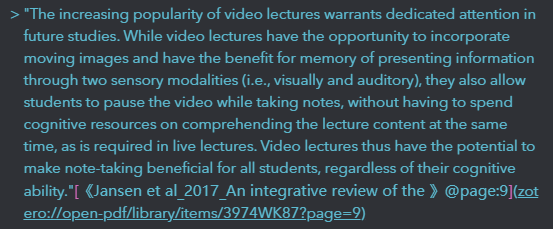
- Paste it in you obsidian note. Ctrl+E, You could jump from your note to pdf now.
Jump from pdf to Obsidian
- Get the URL link of your note.
- Add a web link to the text you selected in your pdf.
- Paste the URL link of your note in it. Click it, you could jump from pdf to your note now.
PS: If anyone find a better way to do these, please share it with me. Thanks.
PPS: The official website of Quicker software I use is https://getquicker.net, and its free version does not require login, so you can try to use it.
The script I use is:
Sorry that I didn’t add a English translation to their introduction.
A geek gif as follow:
link: Combine Zotero with Obsidian (Jump from pdf to Obsdian’s note)
