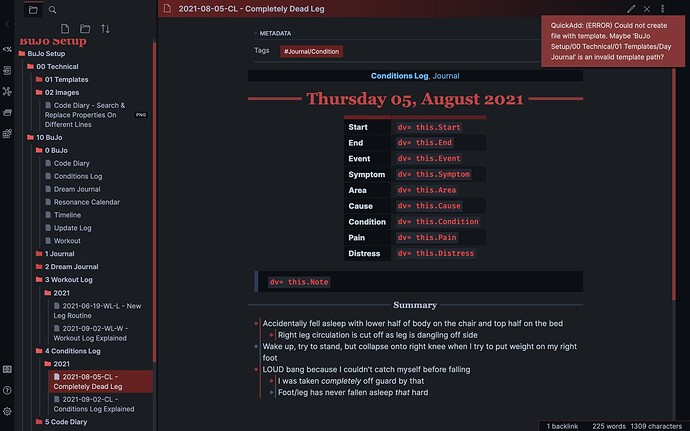What’s the chance you could make this a downloadable example vault so we can play with it? I’m still a bit confused on things.
I think I can make a small zip of a vault so people can test the setup. I’ll update the post with the files and reply with an update about it so people are notified when it’s ready  .
.
That would be highly appreciated. Thanks!
A zip of a small vault would be amazing! I have been closely examining your Journaling and MediaDB to try and learn new capabilities and frameworks of Obsidian to implement into my own. Your use of Obsidian and Plugins is on another level. Thank you for sharing and being so detailed in your vault explanations!
Wow, this solution looks pretty cool but I don’t see how to implement it.
Where do the files go or how they are organized, in which directory.
I looked on the forum, but I did not understand or find.
If you can make a tutorial or a zip files to help for the understanding
That’s kind of where I’m at. I was working on adding the templates and such, but I was thinking it would be easier to understand with a vault that’s already set up with correct date formats, etc.
They’re all put into the folder with the same name as the type of journal entry it is. All the folders are listed in the Folder Setup section.
So a regular day Journal entry goes in the 1 Journal folder, while a Dream Journal entry goes into the 2 Dream Journal folder.
They’re put there via the QuickAdd plugin that automatically puts the type in the correct folder. The settings for that are listed in the QuickAdd Plugin section.
Journal Vault Zip File
I’ve created an example vault for the Journal Setup that you can download and play around with the setup yourself. You can download it here:
SlRvb’s Journal Setup Zip
Thank you so much for sharing and documenting so well. Do you have consistent shortcut keys you use all the time? Hotkey to open a template?Formatting hotkeys? Date/time stamp hotkeys? I see you have so much pre-organized, like the collection of templates and it sounds like you manually select which one to use. I’m so impressed and curious to learn more about your active process.
The only real hotkey I use is alt + j which is to open up the QuickAdd menu to select which template/journal I want to use. My Templater templates automatically input all the time and stuff once the note is created.
Awesome setup!
I had one doubt, though. What are those "dv"s I see around?
For example: dv= this.Start
It’s just how I setup the syntax for dataview’s inline queries in the dataview settings. So dv= this.Start is equivalent to = this.Start
I changed it because I have coding notes, so with dv= I can avoid accidentally triggering dataview with just this: `=`
Thank you very much for your work and explanations!
The only thing what is not working is Quickadd and Templater. I believe it is a bug with Templater (I did some research, after x-times trying) [BUG] conflict with templater · Issue #119 · chhoumann/quickadd · GitHub
Have you heard this issue maby also from other users? I am not at all a programmer or anything like that. (pianoteacher) but I love experimenting and new ideas. Maybe I am doing something wrong…
many greetings from Germany
I don’t really have any issue with templater and quickadd together. All of my templates load up when using quickadd in the way I expect them to, so unfortunately I’m not sure what could be going wrong there for those where it doesn’t work.
Have you tried the demo vault? I’m curious if that issue occurs there as well for you.
Yes. Is the demo vault the link from the dropbox? I found this link under the video description Obsidian Community Talks - managing multiple journals.
I downloaded it several times…but everytime when I used quickadd, this message appears
Hmmm, weird. It’s also a little strange that the folder for the vault also appears in the file explorer, I don’t think it should  . It should only really show
. It should only really show 00 Technical and 10 BuJo and have the whole color scheme loaded in once safemode is off. If that isn’t the cause of the issues, I’m unfortunately at a loss for why it doesn’t work for you  .
.
YESSSSS!!! Now it is working!!!
I think I did something wrong with the zip.file or something.
Now EVERYTHING is already installed (Community Plugin)
In the above previous situation I had to install all the Plugins!!!
THANK YOU for answering and helping me.
I am really enjoying this BujoSetup.
Thanks for the downloadable example, it’s been very helpful in understanding everything going on as I’ve been developing my own version. Something I just ran into that perhaps you can help me with is that I started a new vault and I’m confused about what is allowing the dv = this.Area or whatever to be shown correctly in preview mode. I’m not sure which plug-in is changing it in preview mode. Thanks.
Edit: I found it for anyone who is wondering it’s the inline queries options under DataView. Now to figure out how to do multiword keys.
Sorry for the necro but I’ve gone down this rabbit hole after finding your journal setup.
I really wanted to cannibalize how you set up QuickAdd to create a folder for the year and place the template file output into said folder.
Well, I had the same problem one of the above users had with the error:
QuickAdd: (ERROR) Could not create file with template. Maybe 'PATH-TO-TEMPLATE' is an invalid template path?
I discovered that it has to do with QuickAdd not properly parsing file paths. This happens ANY time you put a forward slash into the file name. Remove the forward slash and the template works and the file is made, so it’s not a problem with the template path itself.
Additionally, you cannot put formatted variables into the directory path as a workaround, as QuickAdd will not run those actions (or even return an error, it just does nothing, even when hotkeyed).
So I’m wondering if you setup still works? I’ve tried on both Windows and iOS so perhaps it has to do with the latest version of Obsidian?
I put in an issue on QuickAdd’s repo but I’m still trying to figure it out rather than wait. Any input would be appreciated.
I just really want to automatically place files into date formatted folders without having to make the folders beforehand 
You are right. I had the same problem and solved it by removing every forward slash in the template path. Thanks.