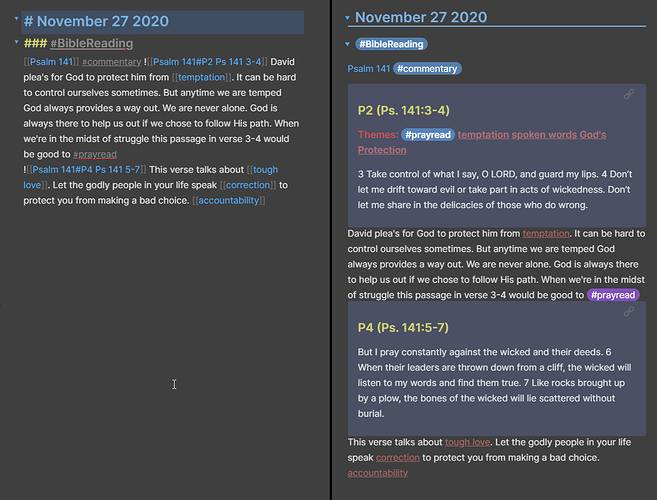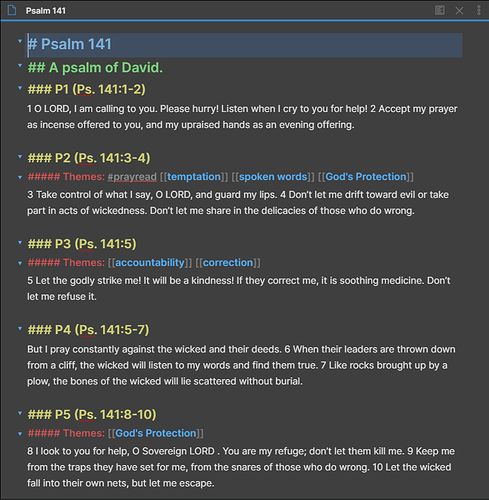I thought I’d share the method I’ve been using for Bible Notes. I use @Lithou 's method for having one note per chapter and then headings for paragraphs and I’ve loved that! The thing I added to it, is I tag each paragraph with the themes I recognize to better help me find verses in the future when I’m writing my sermons or study notes on topics. I also tend to just paste the whole chapter from biblestudytools.com and then format it, instead of using a script that’s above my technical level.
5 Likes