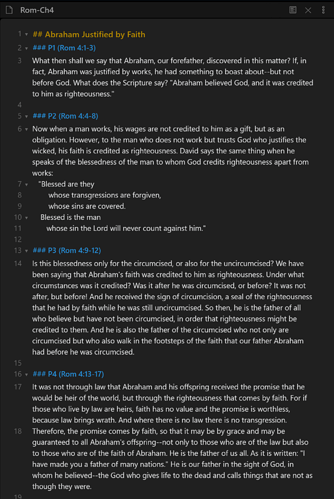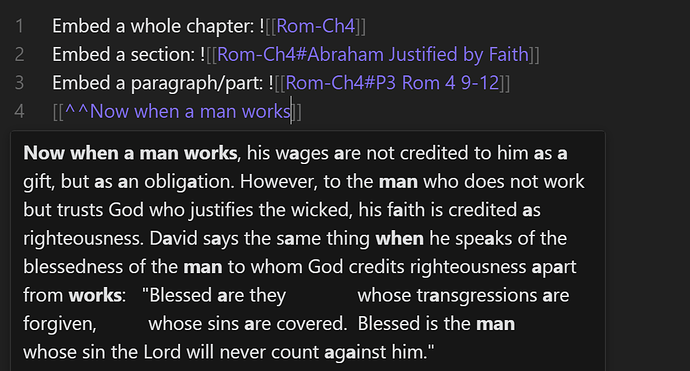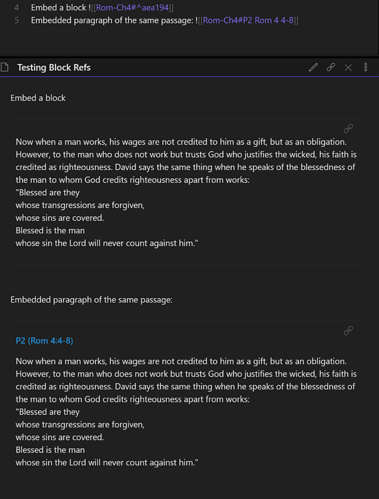So I have changed my approach to organization slightly. I’m still using one file per chapter and using headers to subdivide chapters. The difference is now I’m using the headers to divide by paragraph instead of by verse. I’m also using headings for sections (usually listed as sub-titles). H2 is used for sections while H3 is used for paragraphs so the outline functionality will be useful for longer chapters.
Here’s an example. Note there is a 5th paragraph that is cut off:
This structure allows me to reference a chapter (Romans 4) a whole section (Abraham Justified…) or a paragraph (P3). It also allows me to do a block ref by typing in a section of the Text. (Autocomplete is shown below):
When Referenced, the headers provide a listing of the chapter and verses contained where the block reference does not. The edit mode is on top, preview of the same section is below:
Edit: formatting to make things easier to read.