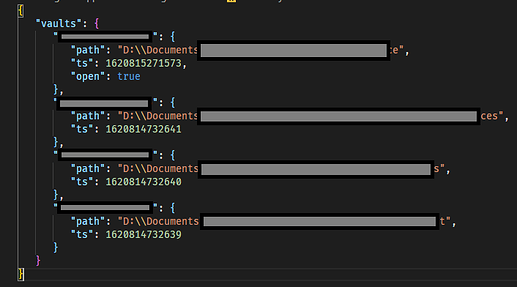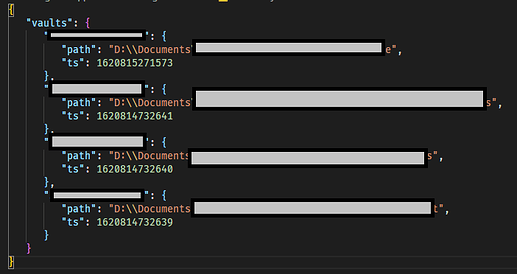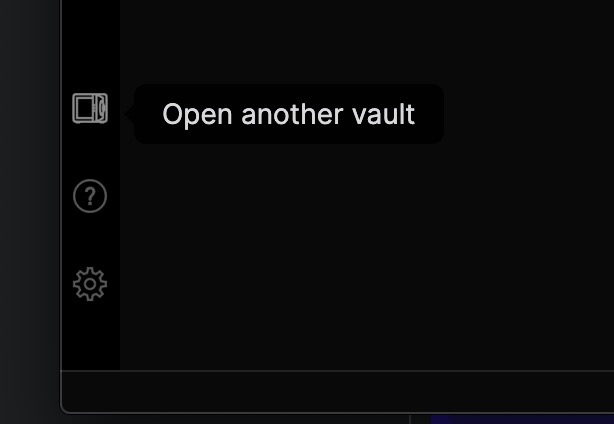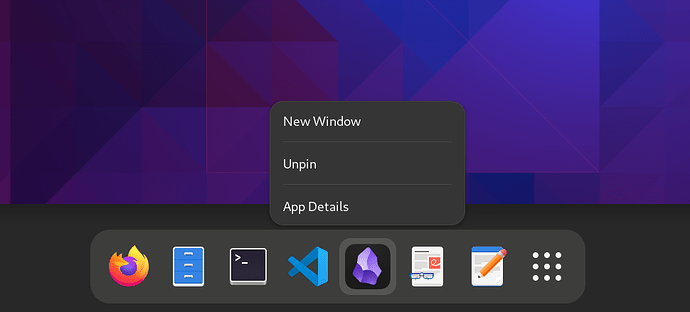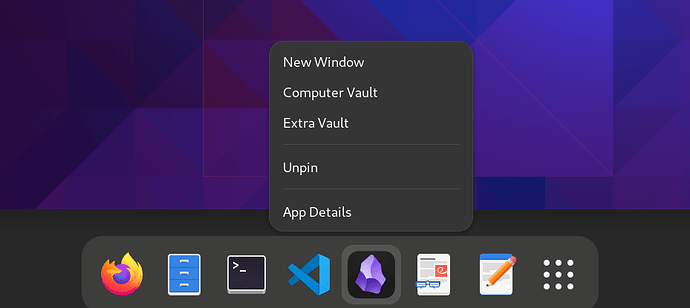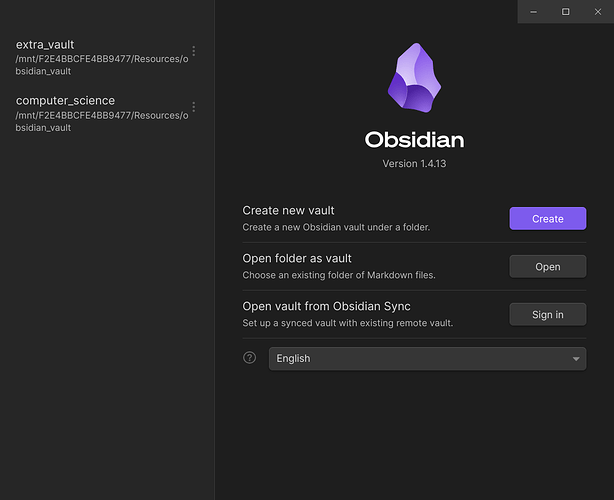Maybe this is related with your feature request:
So, for those who want start obsidian with Open Vault window, there is one way.
Did this only on Windows 10, so don’t know how to achieve Open Vault window on Mac or other OS (Other Windows versions might have some differences or nuances).
DO THIS ON YOUR OWN RISK.
- Go to
%appdata%\obsidianfolder. Full path:C:\Users\*username*\AppData\Roaming\obsidian. For example, with my nickname it would beC:\Users\Ellanxis\AppData\Roaming\obsidian. - Find
obsidian.jsonfile. - MAKE A BACKUP IN CASE SOMETHING GOES WRONG. If you mess up this file nothing really bad shouldn’t happens. In worst case you can just delete this file, but you will have to re-add all vaults, because obsidian store paths to them in this file.
- Open file with any text editor. It’s plain text file. I would suggest use VS Code, because you can press hotkey(Shift+Alt+F by default) or open command palette(Ctrl+Shift+P → enter
Format Document) and format json into more readable view. By default it’s one big line.
There is how my file looks after VS Code formatted it.
-
ts– its last opening time (don’t know for sure, of course), used to sort a vaults list in Open Vault window. If you want sort vaults in a certain order, you can manually open vaults one by one in obsidian either you can copy the biggest value and paste to others decreasing by 1 each time. You can see this what I did for my 2-4 vaults at screenshot above. - See
"open": trueline in first vault record? This line tells obsidian which vault was opened last time and which will open at next app start. - Delete this
"open: trueline AND ALSO !!! DELETE COMMA ON LINE ABOVE !!!. If you edit json in default one-line format it would be look like this:

Again, you need delete"open":trueand comma before it. - Result will be looks this:
Or:

- Save and close file.
- At next app start it will open Open Vault window, but after you will open any vault,
"open":trueline will appear again. - To avoid this you need open properties for
obsidian.jsonfile (Open context menu on the file → properties). After that tickRead-Onlycheckbox → Apply → OK.
That’s all. If you don’t mess up something, obsidian should open Open Vault window every time when you run app.
CONS \ NUANCES:
If you will try add\open new vault it would open (in my case), but wouldn’t add to vaults list at Open Vault window. It happens, well, because we ticked Read-only checkbox and obsidian can write anything to this file. If you need add new vault to list at Open Vault window, you should open properties of obsidian.json again, uncheck Read-only checkbox-> Apply->OK, then add new vault(s) and then repeat steps and delete "open":true line and comma before it.
Instead of pick vault on start-up, on could implement this as a long-click on the obsidian icon. A pop-up could show all available vaults and one could choose before even opening the app: [Feature] App shortcuts/3D touch - #2 by Gnuelp
If there were a commandline option under windows we could have several icons, one for each vault. At least on windows it seems to be quite simple. Unfortunately I was not able to find such a possibility.
You can use several icons to do this.
Use case or problem
Opening Obsidian opens that last vault when really I want a different vault. This wastes time as sometimes vaults take a bit of time opening up and then require me to go to the vault picker myself.
Proposed solution
Allow a setting that gives the user the choice between:
- Open the last vault
- Open the Vault switcher
Current workaround (optional)
- Wait until Obsidian opens the last vault (sometimes it’s more than one) and many plugins can cause some vaults to open very slowly
- Open the vault switcher manually
- Open the new vault
- Close to other vault that was opened
Related feature requests (optional)
I noticed that the feature I was looking for (and opening a request for) has been requested multiple times already (e.g. this post and [this post]( Option: Open Last Used Vault or Open Vault Selector - Feature archive - Obsidian Forum)). And they all point to an existing topic: Pick vault on app lauch.
However, that topic seems to have been deleted. If the feature request already exist, I would appreciate a link to it. If not, then I would like to officially request it.
I’m also using Git Bash on my Windows, so I’ve created a workaround script that modifies Obsidian’s obsidian.json file and changes all "open":true values to "open":false before launching Obsidian. That way my Obsidian always launches with the vault selector instead of reopening the last vault. The only downside to this is every time I launch Obsidian, a terminal window shows up for a moment, but it’s just a minor inconvenience to get a very convenient feature.
I’ve figured it might also be helpful to see if I could do it with Windows PowerShell, so people could use this even if they don’t have Git Bash on their systems. Here’s how I’ve set up both versions:
Git Bash version
- Create a script file wherever it is convenient for you. Call it something like
Obsidian.sh. - Edit the script and put this code in:
sed -i 's/\"open\":true/\"open\":false/g' /c/Users/YourWindowsUserName/AppData/Roaming/obsidian/obsidian.json
start obsidian:
Just remember to replace “YourWindowsUserName” with your actual user name.
- Right-click on the script file and click “Create shortcut”.
- Put the shortcut file where you want it. You can also pin it to your taskbar or start menu by right-clicking and selecting appropriate option.
- Change the name of the shortcut. If you want, you can also change the icon to match Obsidians by right-clicking the shortcut, going into Properties, clicking the “Change Icon…” button and putting
%USERPROFILE%\AppData\Local\Obsidian\Obsidian.exeas the icon location.
Windows PowerShell version
- Create a script file wherever it is convenient for you. Call it something like
Obsidian.ps1. - Edit the script file and put this code in:
$filePath = "c:\Users\YourWindowsUserName\AppData\Roaming\obsidian\obsidian.json"
(Get-Content $filePath).Replace("`"open`":true","`"open`":false") | Set-Content $filePath
start obsidian:
Just remember to replace “YourWindowsUserName” with your actual user name.
- Right-click on the script file and click “Create shortcut”.
- Right-click on the shortcut and go into “Properties”.
- In the “Target:” field, before your scripts location, put this in:
powershell -noLogo -ExecutionPolicy unrestricted -file
So your final target should look something like this:
powershell -noLogo -ExecutionPolicy unrestricted -file C:\Obsidian.ps1
- Put the shortcut file where you want it. You can also pin it to your taskbar or start menu by right-clicking and selecting appropriate option.
- Change the name of the shortcut. If you want, you can also change the icon to match Obsidians by right-clicking the shortcut, going into Properties, clicking the “Change Icon…” button and putting
%USERPROFILE%\AppData\Local\Obsidian\Obsidian.exeas the icon location.
This is a great interim solution, thank you!
After the latest update Obsidian has stopped to open the last used vault and now it asks me to choose a vault on every start. Is it supposed to work like this?
Maybe it’s a good idea to have a toggle between open the last vault and open vault switcher.
Hello everyone, A newbie here… I dont know how to back to the vault I first created. Everytime I open obsidian, it shows .the last opened/ latest vault as a default vault.
Can someone help?
I don’t think this has been mentioned yet, but I’ve noticed that for me at least, Obsidian reopens whichever window was the last to close when it was last quit, and the vault selector counts as one of those windows.
So, for me at least, if the last window to close was a vault, that is the vault that will open when I launch Obsidian again. But if I instead open the vault selector first, close my vault, then close the vault selector, then the vault selector is what will open when I relaunch Obsidian.
What I personally do is keep the vault selector open in the background before I start working. When it comes time to quit, I close my vault window first, revealing the vault selector in the background, which I close second.
I don’t think this workaround has been mentioned yet, so I hope this will work for others too!
continued from above
If anyone is searching for a workaround that minimizes loading times and doesn’t involve complex scripts, I would recommend trying this. For me, this is not a significant disruption to my workflow.
I would also like to suggest that there be a third choice be added to any setting for “default action on launch” for flexibility:
- “Continue where you left off” (current behaviour)
- “Open the vault selector”
- “Open a specific vault or set of vaults”
where choosing the third option would then reveal a sub-menu with checkboxes next to all the vaults Obsidian is aware of. When Obsidian is launched, all vaults that are checked would open at once.
While this option may not be used as extensively as the other two, I’m generally in favour of having the extra options if there’s no good reason not to have them, and that seems to be the case here.
yeah now i can start obsidian and then choose the vault, allow people to work with multi vaults.
thanks
SO I am also trying to imporve my workflow as I am constantly switching between two vault. Almost had it down after a few issues.
First, the URL won’t pin to the task bar. To make it pin, you can’t just have the uri, you need to put your obsisian link first. eg C:\Users\johnw\AppData\Local\Obsidian\Obsidian.exe obsidian://open/?vault=JB’s%20Obsidian%20Vault
Anyway, I have two sexy icons pinned to my tray, but both instances of obsidian are running from the same shortcut which is a win 11 thing that bugs me. anyway… I did some research and now I have to do some other jobs… Not sure the point of this post…
So my solution is that I have 3 shortcuts pinned to my taskbar. The default obsidian one. I open this first, and so it gets stuck with the multiple instances of the vaults. Then I have two more shortcuts which I tweaked the colour of, and these open the corresponding vault. I think this will work for me. It was really driving me nuts! Image attached.
![]()
Hi there, do you mind posting a more detailed process of how you were able to achieve that? I don’t understand where to put the obsidian and the URI link. I tried and it reported errors. I also don’t know how to change the icon and how to pin it (I saw nowhere to change the icon, and I couldn’t pin the shortcut to the taskbar either). Would really appreciate your help. Thank you!
Opening Specific Vault Directly From Desktop
Hi, I have a solution but It’s for Linux and GNOME desktop environment (If you are using different desktop environment you can read this try something similar). Please first read carefully before following instructions, and it’s very easy, maybe my explanation made it complicated so i have also added images so that you can understand it easily . It will work for obsidian downloaded from flatpak and from AppImage. Others i don’t know, it might work.
When i right click obsidian before it looks like this:
After:
I have added two options (Computer Vault and Extra Vault) which opens different Vault.
Editing Desktop Files:
To add those options you need to edit desktop files. See here for details on GNOME desktop file
If you have downloaded obsidian from flatpak using Fedora Software Application, it creates .desktop automatically. If it didn’t create .desktop file you can create it easily by reading this article. If you download obsidian using AppImage, see here to create desktop file for Obsidian AppImage (Even if you are not using AppImage you can read this to know more about desktop file, Its a simple easy to understand article) and after you have created desktop file you can continue following instructions.
You can find the desktop file for obsidian from terminal with following command:
$ locate md.obsidian.Obsidian.desktop
# Output
/var/lib/flatpak/app/md.obsidian.Obsidian/x86_64/stable/a026ee6e3a2f2b8cad63c7ea3e6e94b6dc9f1a0be103220a2b01cace258cb425/export/share/applications/md.obsidian.Obsidian.desktop
/var/lib/flatpak/app/md.obsidian.Obsidian/x86_64/stable/a026ee6e3a2f2b8cad63c7ea3e6e94b6dc9f1a0be103220a2b01cace258cb425/files/share/applications/md.obsidian.Obsidian.desktop
/var/lib/flatpak/exports/share/applications/md.obsidian.Obsidian.desktop
Since i installed obsidian from flatpak it creates md.obsidian.Obsidian.desktop, if you installed using AppImage and created custom obsidian.desktop file, we will update that file
In my case we will update md.obsidian.Obsidian.desktop file. It look like following (if you have created custom desktop file it will look similar to this, some details may be missing):
[Desktop Entry]
Name=Obsidian
Exec=/usr/bin/flatpak run --branch=stable --arch=x86_64 --command=obsidian.sh --file-forwarding md.obsidian.Obsidian @@u %U @@
Terminal=false
Type=Application
Icon=md.obsidian.Obsidian
StartupWMClass=obsidian
Comment=Obsidian
MimeType=x-scheme-handler/obsidian;
Categories=Office;
X-Flatpak-Tags=proprietary;
X-Flatpak=md.obsidian.Obsidian
Adding options:
I have two obsidian vaults and you can see their names below (extra_vault and computer_science):
To add options we need to add [Desktop Action] in same .desktop file with one new line below the last entry. I am adding three actions, one for new window and other two for opening different vaults and it looks like this:
[Desktop Action new-window]
Name=New Window
Exec=/usr/bin/flatpak run --branch=stable --arch=x86_64 --command=obsidian.sh --file-forwarding md.obsidian.Obsidian @@u %U @@
[Desktop Action computer-vault]
Name=Computer Vault
Exec=/usr/bin/flatpak run --branch=stable --arch=x86_64 --command=obsidian.sh --file-forwarding md.obsidian.Obsidian @@u obsidian://open?vault=computer_science @@
[Desktop Action extra-vault]
Name=Extra Vault
Exec=/usr/bin/flatpak run --branch=stable --arch=x86_64 --command=obsidian.sh --file-forwarding md.obsidian.Obsidian @@u obsidian://open?vault=extra_vault @@
[Desktop Action new-window]: for new-window option. new-window is just a idendifier name, you can name it anything, cause we will later tell about it in [Desktop Entry]
Name=New Window: is Display name
Exec=/usr/...: Same as [Desktop Entry] → [Exec] value (don’t copy mine, you can copy from your own [Desktop Entry])
But for other two options you need to modify their Name as you want and to open the vault you want you need to specify it in %U section in Exec
As you can see for new-window,
Exec=/usr/bin/flatpak run --branch=stable --arch=x86_64 --command=obsidian.sh --file-forwarding md.obsidian.Obsidian @@u %U @@
%U is as it is.
But in computer-vault:
Exec=/usr/bin/flatpak run --branch=stable --arch=x86_64 --command=obsidian.sh --file-forwarding md.obsidian.Obsidian @@u obsidian://open?vault=computer_science @@
%U = obsidian://open?vault=computer_science
vault=(vault name, and in my case vault name is ‘computer_science’ )
But in extra-vault:
Exec=/usr/bin/flatpak run --branch=stable --arch=x86_64 --command=obsidian.sh --file-forwarding md.obsidian.Obsidian @@u obsidian://open?vault=extra_vault @@
%U = obsidian://open?vault=extra_vault
vault=(vault name)
Now we need to mention these desktop actions in [Desktop Entry]. We can do so by adding following line before all these desktop actions:
Actions=new-window;computer-vault;extra-vault; (dont forget semicolon at end)
In my case i added this line below X-Flatpak=md.obsidian.Obsidian line.
In actions you mentions all those Desktop Action identifier name.
And here’s what my complete md.obsidian.Obsidian.desktop file looks like:
[Desktop Entry]
Name=Obsidian
Exec=/usr/bin/flatpak run --branch=stable --arch=x86_64 --command=obsidian.sh --file-forwarding md.obsidian.Obsidian @@u %U @@
Terminal=false
Type=Application
Icon=md.obsidian.Obsidian
StartupWMClass=obsidian
Comment=Obsidian
MimeType=x-scheme-handler/obsidian;
Categories=Office;
X-Flatpak-Tags=proprietary;
X-Flatpak=md.obsidian.Obsidian
Actions=new-window;computer-vault;extra-vault;
[Desktop Action new-window]
Name=New Window
Exec=/usr/bin/flatpak run --branch=stable --arch=x86_64 --command=obsidian.sh --file-forwarding md.obsidian.Obsidian @@u %U @@
[Desktop Action computer-vault]
Name=Computer Vault
Exec=/usr/bin/flatpak run --branch=stable --arch=x86_64 --command=obsidian.sh --file-forwarding md.obsidian.Obsidian @@u obsidian://open?vault=computer_science @@
[Desktop Action extra-vault]
Name=Extra Vault
Exec=/usr/bin/flatpak run --branch=stable --arch=x86_64 --command=obsidian.sh --file-forwarding md.obsidian.Obsidian @@u obsidian://open?vault=extra_vault @@
You might ask why i have also added new-window option. It’s because if you don’t have any options/actions a default new-window option is created but if you are manually adding options it won’t create default new-window option so we have to manually add it too.
I don’t know much about desktop files. I just did some comparison with firefox.desktop and obsidian desktop file, read some article on GNOME desktop file, learned from this article on Obsidian URI and AppImage) and did some experimentation and at last got these result. I lost lots of time while trying to solve this problem, and I hope you won’t have to and this solution will work for you. Thank You!
Use case or problem
Upon opening Obsidian, prompt to select the notebook to be opened instead of opening the last closed notebook.
Proposed solution
A possible way to implement this could be a small toggle button, which enables or disables this feature, in case users do not want this behaviour by default.
Is that feature still available?