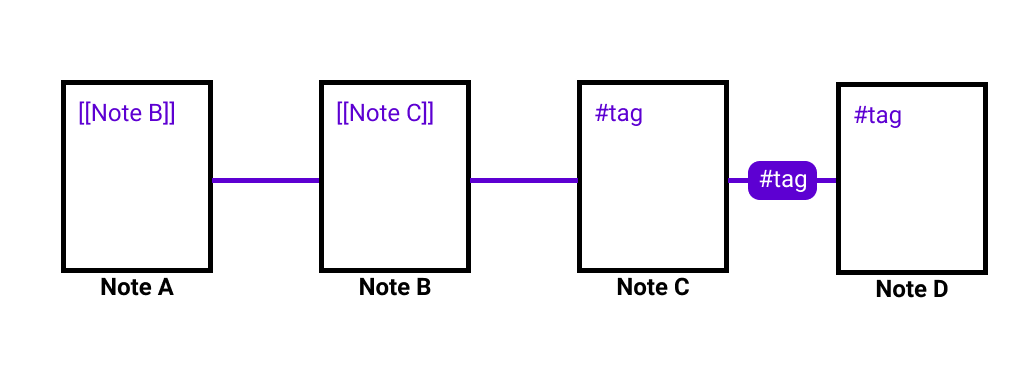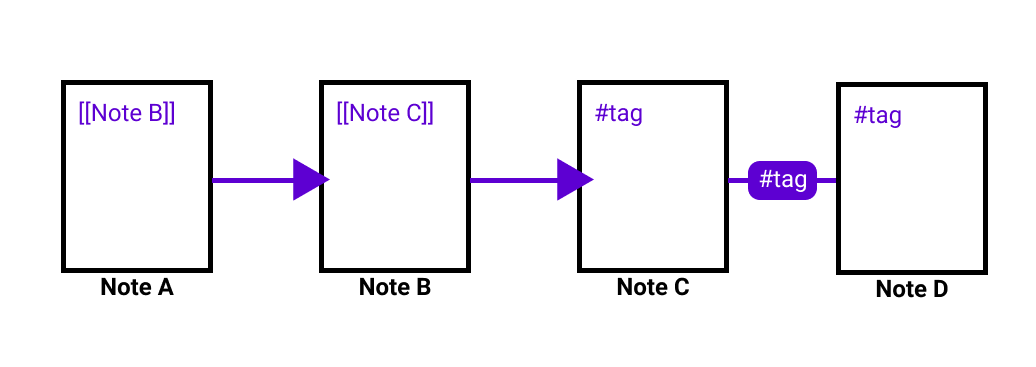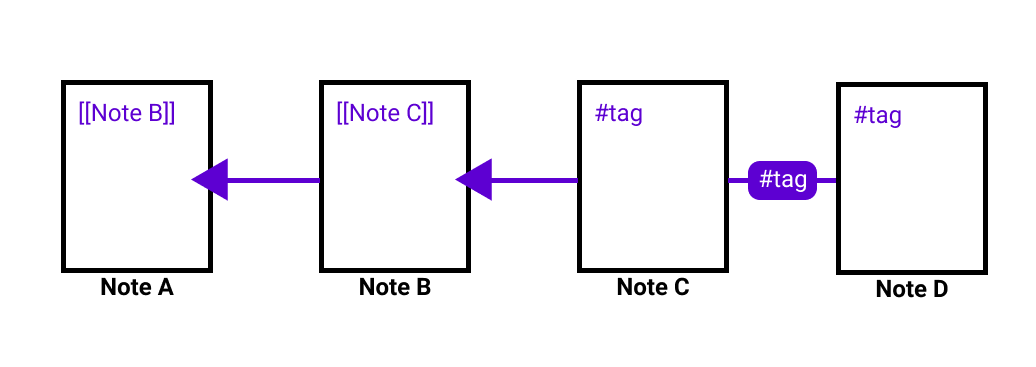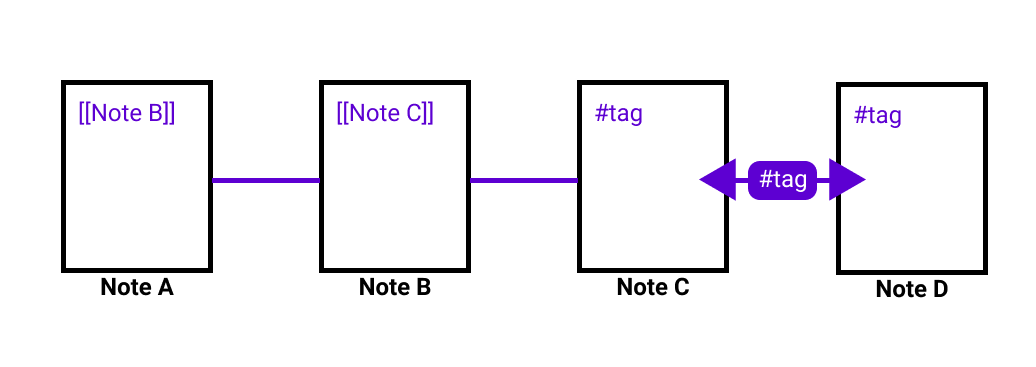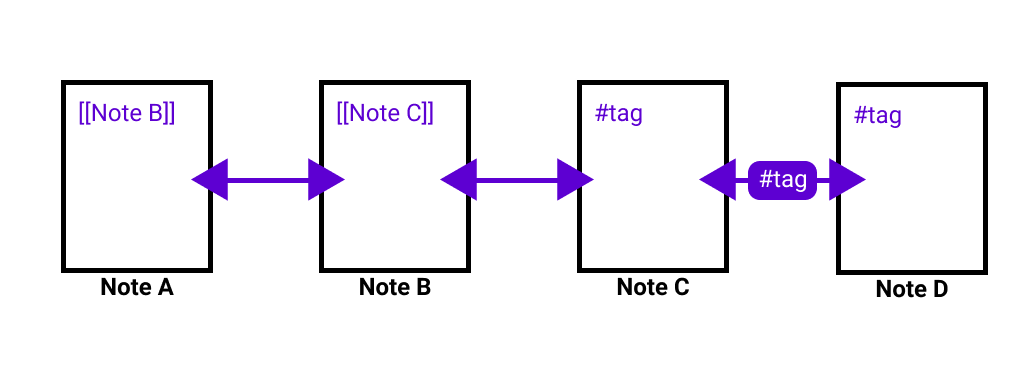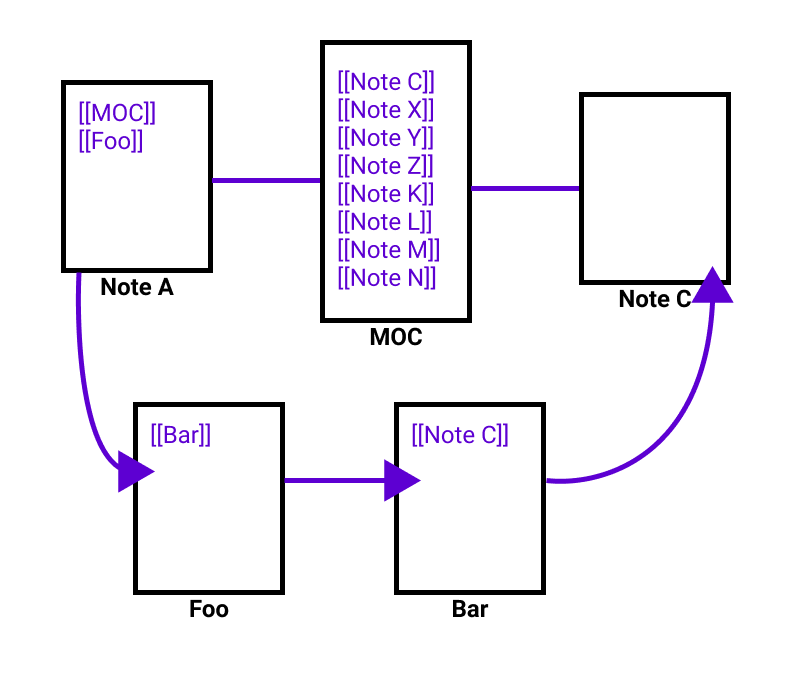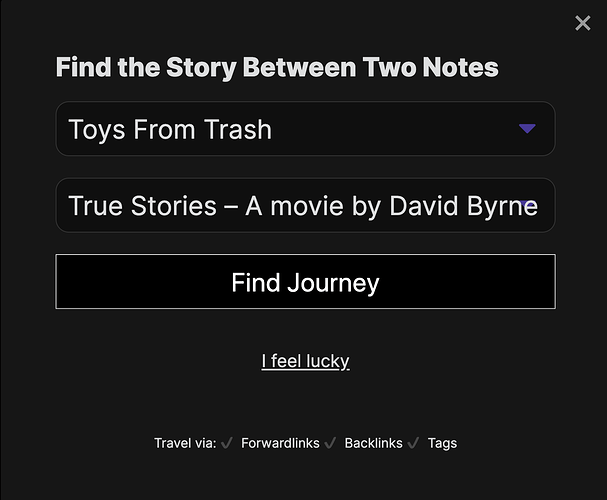A quick update
Hi there!
First of all, I want to thank you for sharing your comments and ideas. This has been so incredibly helpful and encouraging for me to move forward building this little tool for you.
I want to give you a quick update on…
- Where we are in the process of submitting the plugin
- What features you can expect in the upcoming release
Where we are in the process of submitting the plugin
- Create the first release
- Create a pull-request to be reviewed by the Obsidian team
- Pending: QA feedback from team Obsidian
- Pending: Implement QA requests from team Obsidian
From submission to in-the-plugin-directory usually takes between 3-5 days. There are currently no other pull-requests, so this may even go faster.
I will share an update as soon as I get QA feedback from team Obsidian!
What features you can expect in the upcoming release
As you know, at the heart of it, this plugin finds the journey between two notes in your Obsidian vault.
Based on your feedback and comments, I realized that there are many different ways to go on that journey! As cestvrai wrote:
I’ll only add that the more configurable this is the better.
So I’ve created a bunch of features you can mix and match them as you see fit just like you’d set your cars navigation:
Maybe today, all you care about is getting from A to B quickly… Maybe tomorrow, you have more time to “take the scenic route”…
Here are the key features:
- Feature 1: Use “Forward-Links” (Enabled by default)
- Feature 2: Use “Back-Links” (Enabled by default)
- Feature 3: Using Tags (Disabled by default)
- Feature 4: “Take the scenic route” aka Avoid MOCs (Disabled by default)
- Feature 5: “I feel lucky”
I want to demonstrate what EACH FEATURE does as simply as possible because each feature has a DIRECT IMPACT to whether the plugin CAN FIND or CANNOT FIND a path between your two notes
So, let’s start by imagining this very basic vault with 4 notes. “Note A”, “Note B”, “Note C” and “Note D”
- A links to B
- B links to C
- C shares the same tag as D
Feature 1: Use “Forward-Links” (Enabled by default)
Links are basically one-way streets from one note to the next. That means the plugin will show you only a path IF a forward-linked path exists but it won’t show you a path that goes “against” the one-way street.
With the example and this feature turned ON, the plugin will…
 Successfully find you a path from A to C (Via B)
Successfully find you a path from A to C (Via B) NOT find you a path from C to A because that would be against the one-way street
NOT find you a path from C to A because that would be against the one-way street
Feature 2: Use “Back-Links” (Enabled by default)
This is basically the inverse of using “forward-links”. With this feature, your navigation system will find ONLY paths that are based on going against the one-way streets.
With the example and this feature turned ON, the plugin will…
 Successfully find you the path from C to A (Via B) because the back-links point that direction
Successfully find you the path from C to A (Via B) because the back-links point that direction NOT find a path from A to C because there are no steps it can follow
NOT find a path from A to C because there are no steps it can follow
Feature 3: Using Tags (Disabled by default)
Thank you alltagsverstand for the idea which I had not thought of and which resonated with many of you.
As the name suggests, Tags can now also be used to find a path between two notes.
With the example and this feature turned ON, the plugin will…
 Successfully find the path from C to D (C → #tag → D)
Successfully find the path from C to D (C → #tag → D) Successfully find the path from D to C (D → #tag → C)
Successfully find the path from D to C (D → #tag → C)
If you additionally have Back-Links and Forward-Links enabled as well, you can now find the path from:
 A to D (A → B → C → #tag → D)
A to D (A → B → C → #tag → D) D to A (D → #tag → C → B → A)
D to A (D → #tag → C → B → A)
You can Mix-and-Match ALL features!
For maximum discovery, you can turn all features on and use them together. Forward-Links, Back-Links, Tags, Scenic Route etc.
Feature 4: “Take the scenic route” aka Avoid MOCs (Disabled by default)
One of thoresson’s many ideas that turned out to be really, really useful when I started to pressure-test finding cool paths.
Avoid Y (perhaps a tag used for MOC and other structured notes so that only atomic notes are included in the journey)
If turned on, this feature will exclude finding a path via MOC notes and help you “take the scenic route” instead. With this feature, you avoid passing through the “big city” (aka MOC) and instead find a path less traveled.
In the following example, with this feature turned ON, the path from A to C would be:
- A → Foo → Bar → C (instead of A → MOC → C)
“How many links make an MOC?”
A sub-feature for “taking the scenic route” where you can define at what amount of links inside a note makes it an MOC to avoid.
Feature 5: “I feel lucky”
Choosing your Starting and Ending note isn’t so easy I found.
So I’ve added a little “I feel lucky” button that shuffles through your notes and selects two random notes in your vault for you.
It’s REALLY FUN to kick-start discovery this way.
Thank you
A huge shout-out to thoresson, alltagsverstand, Thecookiemomma, cestvrai, matteor, Danashafir, EhuddRomero, I-d-as, osgav, Erick_James_Dodge, 3mbry0, Klaas, ryanjamurphy, EdElgar and Daveb08 for helping making this awesome for everyone!
Finally…
As soon as the plugin is in the directory, I’ll share another update here.
Super excited to get this into your hands ASAP.
With best wishes from Berlin,
Alexis