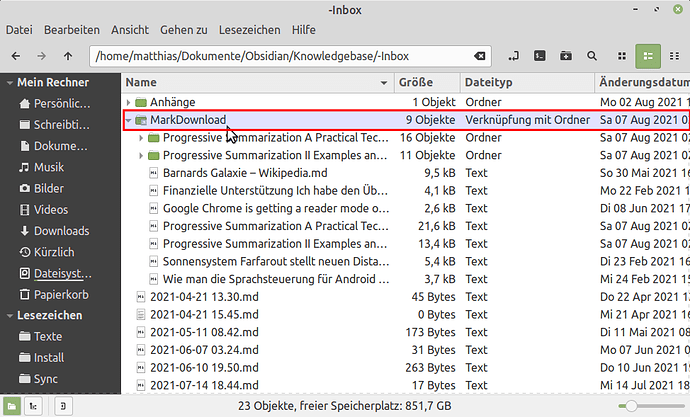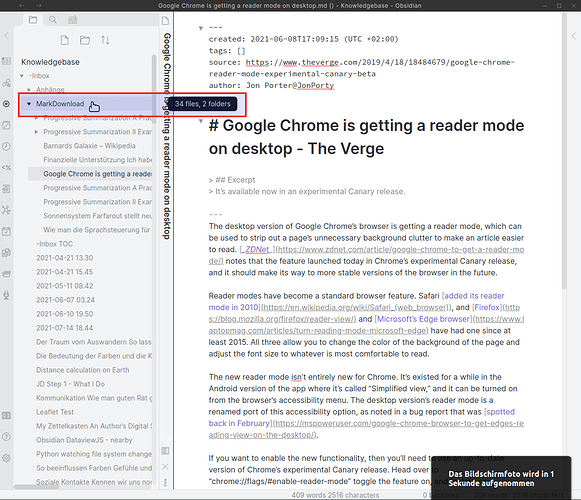MarkDownload files in your -Inbox
For technical reasons, the MarkDownload browser add-on can only save to the browser’s Downloads folder, which is usually ~/Downloads. We usually let it save downloaded pages into the MarkDownload subfolder.
Now if you want to have direct access to the downloaded files in Obsidian, you can symlink the ~/Downloads/MarkDownload folder (and its subfolders, in case you also save the images from webpages) into your Obsidian vault’s -Inbox folder.
In my case, the Obsidian -Inbox is at ~/Dokumente/Obsidian/Knowledgebase/-Inbox, so the commands are as follows (in a Linux terminal—use your folder names!):
cd ~/Dokumente/Obsidian/Knowledgebase/-Inbox
ln -s ~/Downloads/MarkDownload/
and presto! you have a Markdownload subfolder in your Inbox and can directly access the downloaded pages, edit them and put them into their final place in Obsidian.
View in the file manager
View in Obsidian
Note: This should also work on MacOS and Windows, you might have to use other commands, though (like mklink on Windows).
Note 2: If you are syncing your vault between machines (using the same folder structure), the MarkDownload folder in your machine’s Obsidian will only ever show what’s in that machine’s MarkDownload folder. Remember we’re only syncing a symlink, not the real ~/Downloads/MarkDownload folder (which of course isn’t synced, and thus different on each machine).
So it pays reworking the downloaded files soon and eventually putting them into their final place in your vault (where they then will sync).
I thought I’d finally share this, since colleagues on the Discord assure me Obsidian Sync can handle symlinks correctly. Syncthing also does.
So it should work even if you sync your vault, only of course requiring the same folder structure. Syncing to my Android breaks the symlink there (no ~/Downloads/MarkDownload folder on Android) but since the link just gets copied as a symlink, it doesn’t matter.
@Licat also tells us we shouldn’t symlink across filesystems (like to another mounted folder that’s actually on a NAS or so), because Obsidian’s internal file reader can’t cope with that.