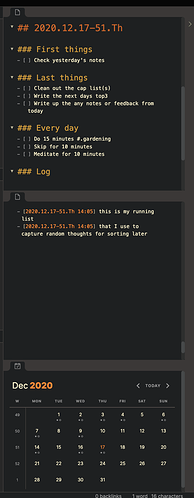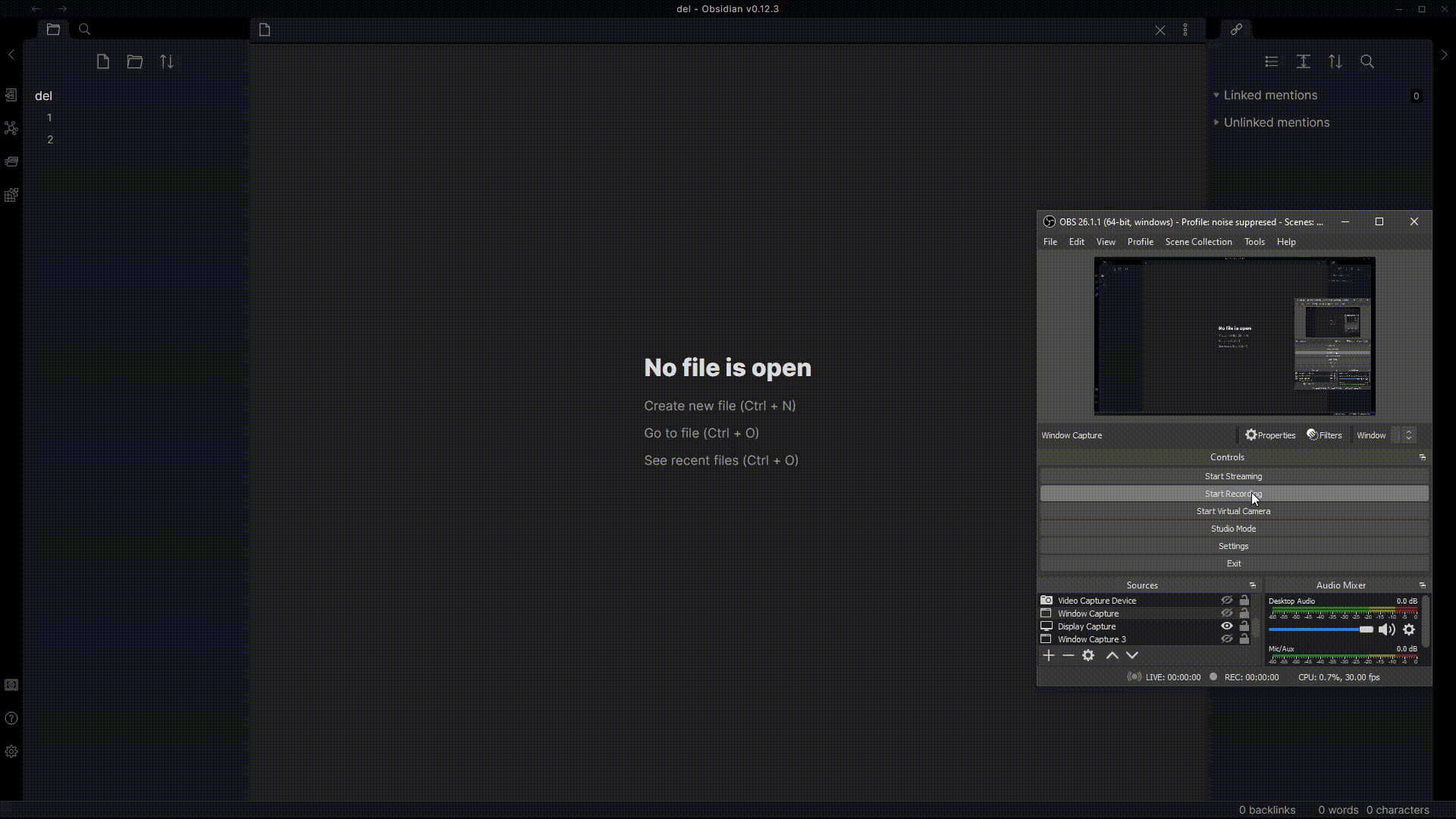I am also experiencing this issue on Windows 10 Obsidian v0.7.6. Definitely a step up to be able to toggle between edit and view, but without the keystroke the sidebar isn’t quite as helpful. For reference I keep my todos in a tab over there, which is great for easily toggling them in and out of focus.
Steps to reproduce
- Click on a note pinned to left sidebar
- Press the keyboard shortcut to toggle between edit and preview modes.
Expected result
Toggle should happen
Actual result
Toggling happens in note in the main pane.
Environment
- Operating system: Windows
- Obsidian version: 0.8.1
Additional information
+1. I tend to park my Day Notes in the sidebar and it would be good to be able to use the editing shortcuts.
Steps to reproduce
- Open the graph view & place it as a sidebar.
- Try to navigate using the keyboard.
Expected result
The keyboard to control navigation of the graph view as it does when it’s in a normal pane rather than a sidebar.
Actual result
The keyboard graph view navigation controls do not function.
Environment
- Operating system: Windows 10
- Obsidian version: 0.9.2
Additional information
When note is docked in a sidebar, focused and in edit mode, shortcuts for
- marking task done/not-done
- moving paragraph up and down
(and possibly other shortcuts) work on a currently open note in main area and not on the focused note in a sidebar.
Steps to reproduce
- dock a note on a sidebar (eg. next to backlinks, tags or above them)
- try using Ctrl-Enter for switching task status of a current paragraph
Expected result
- this should edit currently focused note sitting in a sidebar
Actual result
- insteed focus is moved to another document (whatever is opened in main area)
Environment
- Operating system: Windows 10
- Obsidian version: 0.9.20
Just chiming in, have just struck this bug as well - shortcut keys (Cmd E, Cmd B, Cmd Enter etc ) when used for a note in the sidebar are applied to the last focused pane in the main area. Annoying because I’ve moved all my “management” daily/task list notes and so on into the sidebar so I can minimise it away and have my real work front and center.
 because that arrangement/workflow would be ideal for me to maintain focus on actually working. Workaround is to have a second workspace with the daily setup present, but that’s annoying because I have to update it every day with the new daily note.
because that arrangement/workflow would be ideal for me to maintain focus on actually working. Workaround is to have a second workspace with the daily setup present, but that’s annoying because I have to update it every day with the new daily note.
EDIT: had the thought that maybe I could trigger the commands via the palette and that might work - have just tested trying to set selected text to bold, and it doesn’t work either, same behaviour as with the shortcut keys.
EDIT #2: On OSX 11.1, Obsidian 0.10.1 Installer 0.9.17
I think this issue likely arises from the fact that app.workspace.setActiveLeaf() does not support setting a sidebar document as the active leaf, and presumably commands are always applied to the active leaf.
Specifically, setActiveLeaf() checks whether the new leaf’s getRoot() is equal to the workspace root, but a sidebar document’s getRoot() is the top-level split of its associated ribbon.
ISTM setActiveLeaf() should be checking for rightSplit and leftSplit as well as rootSplit. I’ve tested this with a quick monkeypatch from the developer console, and it allows both commands and hotkeys to work, and also allows the cycle-through-panes plugin to cycle properly, even cycling through the sidebar documents.
There does seem to be one other glitch that it doesn’t fix, though: toggling the edit mode of a sidebar document causes the first pane in the main split to become active. Clicking again in the sidebar document returns it to an active state, however.
There is also no visual indication that a sidebar document is active, and activating a document whose tab isn’t selected doesn’t cause that tab to become selected. Similarly, selecting the tab of a sidebar document doesn’t cause it to become active.
So, it looks like more work will be needed to fix this besides just making it possible for a sidebar pane to be set active… although just supporting that would be a big help.
While investigating this issue I also discovered why the history behaves so oddly in 0.9.x; it apparently includes navigation between panes as part of the history. It sounds like that might have been changed in 0.10.x, though.
Steps to reproduce
Create 2 new notes.
Open both of them up.
Drag one into one of the side panels.
Focus the note in the side panel.
Try editor shortcuts (e.g. bold, delete line, etc) or the same shortcut form the command palette.
Expected result
Editor commands are only apply to the panel in focus regardless of where it’s placed.
Actual result
Commands are applied to the last focused editor that is not in a side panel at the last place the cursor was focused regardless of whether an editor is focused in the side panel.
Environment
- Operating system: Windows 10
- Obsidian version: v0.12.3
Additional information
Strangely as you can see at the end of the recording, copy/paste do work correctly.
Just a quick note on this… it’s basically because setActiveLeaf() explicitly doesn’t allow leaves to be active if they’re in a side pane. At one point I played around with having pane-relief patch it to allow sidebar panes to be active, but I ran into some difficulty with the question of whether moving to the “next” or “previous” panes should include the panes in the sidebars, and if so, which ones, etc.
Anyway, the majority of commands in Obsidian do something to the “active” pane, and since sidebar panes can’t be “active”, that produces this result.
(What I don’t know is why they’re specifically disallowed from being active.)
This is a very annoying bug. Is there any chance the Obsidian devs could implement @pjeby’s fix by patching setActiveLeaf() as described above, even if it’s not a perfect fix? Or is this something that could be done with a plugin? I’d love for command-return etc to work properly in my sidebar notes…
+1, not being able to create checklists in the sidebar via cmd-return is a bit of a pain, would love to see this fixed
Thanks!
Would love a fix for this. Thanks!
Would love a fix for this too!
+1 Recently ran into this issue as well jumping into a new workflow. I was trying to do a slash command to insert templates (time, date, etc).
Looking forward to a fix.
+1 for me as well.
I’m toying around with porting some workflows from Roam, and having an active sidebar so I can use various plugin mechanisms for it is pretty key.
Still experiencing this bug in Feb 2022. I hope there’s a resolution soon! It seems like hotkeys should be applied to any pane/file in which the cursor is active/blinking.
Steps to reproduce
- create 2 files: file a and file b
- move file a to be part of the right pane. I.e. having a fixed position underneath the other standard panes (tag, backlink etc)
- open file b
- move the editor focus to fixed file a (in order to edit it)
- press CMD+ENTER in order to insert “- [ ]”
- observe that the task notation is actually being added to file b
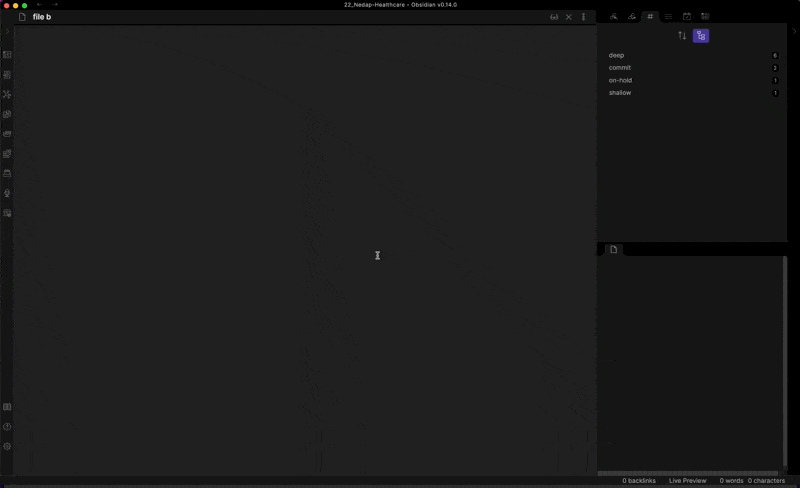
Expected result
If a file is a fixed part of the right pane, then executing CMD+ENTER will actually put the task notation in that file
Actual result
Executing CMD+ENTER in the right pane fixed file, will insert the task notation in an active other file.
Environment
- Operating system: MacOS
- Debug info:
SYSTEM INFO:
Obsidian version: v0.14.0
Installer version: v0.13.31
Operating system: Darwin Kernel Version 21.3.0: Wed Jan 5 21:37:58 PST 2022; root:xnu-8019.80.24~20/RELEASE_X86_64 21.3.0
Login status: logged in
Catalyst license: insider
Insider build toggle: on
Live preview: on
Legacy editor: off
Base theme: dark
Community theme: none
Snippets enabled: 0
Safe mode: off
Plugins installed: 5
Plugins enabled: 0
RECOMMENDATIONS:
none
Additional information
+1
Running into this same issue
+1 on macos