For anyone who happens to be using my Air Quotes plugin, it has now been accepted into the plugin store:
@AlanG I’m not a programmer, although I have some minimal code-savvy. (Think tweaking the colors in my website’s CSS ![]() ) Can you tell me, in tech-dummy terms, what I need to do to get a book into my database for use with Air Quotes? (Let’s assume it starts out as an EPUB.)
) Can you tell me, in tech-dummy terms, what I need to do to get a book into my database for use with Air Quotes? (Let’s assume it starts out as an EPUB.)
Also, if I pull the book into my database, do my quoting and note-taking, and then delete the book from my database again, will my note’s quotes remain intact? Or is it dependent on the source document being there permanently?
Well the the least code-savvy way would be to drag and drop your ePub file here:
Otherwise, you can install Pandoc on your computer, and if you’re on Windows you can simply use the convert command from the command palette:
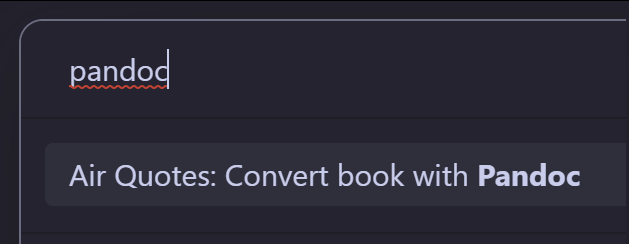
If you’re not on Windows then you’ll need to run Pandoc manually. The Pandoc command I use for conversion is shown in the docs - just modify that for your own system.
They will remain intact ![]()
Thank you!
One more question: is there a limit to the length of the book Obsidian and the plugin can realistically handle without breaking it up into separate documents?
It occurred to me this week that this plugin could be a great way to cite Scripture texts. But, obviously, the Bible is pretty long. I’m thinking it may need to be multiple files.
Also: I discovered there’s a Markdown Output plugin for Calibre, so you can convert an ebook directly to markdown. I haven’t actually used the resultant file yet, so I’m just assuming it works as it should, but it could be a great adjunct to this.
Only one way to find out! ![]()
That’s very cool, thanks for mentioning that, I didn’t know Calibre had that feature!
ePubs are really just zip files with HTML inside them, so I’m working on seeing whether it’s possible to do the conversion inside Obsidian, using its own HTML->Markdown convertor.
edit: Turns out it is, and it’s really easy. I’ll add this into the next version of the plugin, probably in the next few days.
When I edit my monthly files of Facebook content, I usually have to shut down the vault and reopen it several times because it freezes up. So I’m guessing there’s a limit to what it can handle in a single note. But I don’t know what the threshold would be.
I just make a file named as the book, and write under the quotes heading what have inspired me with its page in the form of Points. I also have a heading for the Outline of the book with My explanation and thoughts.
I tag this file at the end with # Book.
You can use Templater plugin for all of that.
@a2jc4life I just tested it with the KJV bible from here: https://www.gutenberg.org/ebooks/10
It took about 1-2 seconds to convert to a Markdown note (using my WIP convertor), and search was instant as normal.
Browsing the file itself within Obsidian also seems fine. The size of that note is:
![]()
Here’s the final imported Markdown file you can test with:
https://drive.google.com/file/d/1o0138-9IjcbmF-og9CM5StzuhvTfd5SP/view?usp=sharing
If you experience any slowness reading it or fetching quotes from it, I suggest you try in the Sandbox vault, as it may be some plugin you have installed. It works fine on my laptop with nice and responsive speed.
If the Facebook files are HTML, I vaguely recall hearing that Obsidian may have trouble with large amounts of HTML (files and/or HTML files that have .md extensions).
I’m just copying-and-pasting the text of the FB files in; I don’t actually pull the HTML in.
I actually just had one totally crash-and-burn on me ten minutes ago. ![]() Operating system crashed and the file I was working on is totally corrupted, and I have no idea which was the cause and which was the effect.
Operating system crashed and the file I was working on is totally corrupted, and I have no idea which was the cause and which was the effect. ![]()
Oh, yeah, maybe it’s choking when it tries to convert too much at once. You could experiment by changing the amount in halves. Copy-paste half the file — if it works, go up by half (so 3/4 of the original); if it breaks, do half of the half, and repeat until you (possibly) find the limit.
@a2jc4life I just updated Air Quotes to include ePub import/conversion to Markdown.
Can you update to 0.0.9 and test if it works for you?
I just tested importing the KJV Bible on my phone (laptop is always going to work better), and it worked flawlessly, and the resulting file browses without any issues at all.
So I’d say that’s a 100% success!
It’s not breaking at the copy/paste stage; it’s locking up as I browse through the file later. It seems to just be too much data to load.
(Kudos to Obsidian, though. When my computer crashed a little while ago and totally corrupted my file, I was able to recover 100% of my data with the built-in file recovery. Words are not adequate to express how happy I was to discover that feature!)
Can you update to 0.0.9 and test if it works for you?
Looks like it worked great! Thank you!
I’ve created a thread for the plugin now that I’m ready to launch with built-in ePub conversion ![]()
Please use this thread from now on for anything related to the Air Quotes plugin.
Tangentially-related, but if exact quoting is not as relevant as personal ruminations based on the book’s content, then I recommend giving Google’s gBoard app a shot, especially w/ its offline speech-to-text model downloaded.
I have started dictating my thoughts into it, and the ease of transference has encouraged me to follow my ideas down a deeper path in the moment when inspiration hits. Previously, I would struggle to keep the idea front-of-mind while I log into my laptop and pull up Obsidian, or after doing this multiple times, I’d start to cut corners.
Now, my workflow is
- Open Telegram on my phone (any messaging app will do)
- Send a message to myself (or create a ‘group’ w/ only you in it and label the group the name of book you’re reading)
- Bring up the keyboard like you’re typing, but click on the microphone button
- As you speak, the mic will turn your speech to text
- Send the message to yourself. Whenever you’re ready, log into the desktop client and copy/paste all of your thoughts into Obsidian
I’ve started using it as a more efficient way to text as well, but it really shines when I want to clearly document & delve into an idea before I lose it.
I’ve been working on trying to get this “notes and underlines in print books” process streamlined, and I think I might have just found something that works with reasonable efficiency.
On my phone (it doesn’t seem to work smoothly for me on desktop), I READ in the notes and quotes from the book into a Google text file using voice-to-text. I verbally precede each one with “quote” or “note,” as appropriate, and read off the page numbers. (Obviously, the details of this will vary depending on how you prefer to format your book notes. I usually start with a list of direct quotes and my own notes, and I’ll edit from there depending on whether the direct quotes are what I want saved long-term or whether I just needed the context.)
Then I give that file to ChatGPT and ask it to format using the following instructions. (I haven’t yet tried uploading a file for this. Files have been pretty finicky with ChatGPT lately. But pasting it in, by large sections, has worked so far.)
Can you format the following notes for me, please? Each separate quote or note should be formatted with angle brackets at the start of the line. Each time "quote" appears, it should be preceded by an exclamation point then enclosed in brackets. Each time "note" appears, it should be preceded by an exclamation point then enclosed in brackets. Page numbers should be enclosed in parentheses and "page" abbreviated to "p." Sections without "quote" or "note" are headings and should be preceded with four hashtag symbols. Like this:
#### This is a section header
>[!quote]
>This is what a quote looks like (p 1)
>[!note]
>This is what a note looks like (p 2)
Here is the first note to format:
I end up with each note/quote formatted beautifully for Obsidian, and needing to do very little tweaking, at least as far as formatting is concerned. (I think ChatGPT even “cleaned up” some of the mistakes Google’s voice-to-text made.)
I’ve seen some folks suggest just giving an audio file straight to ChatGPT, but I haven’t had much success with that – and I like the immediate feedback of being able to see if Google is actually outputting what I spoke. So even though this is an extra step, it saves me having to do it over and over.
I’ll still need to flip back through everything and tweak spellings, etc. but this is much faster than trying to type them all out while fighting to hold the book open!
