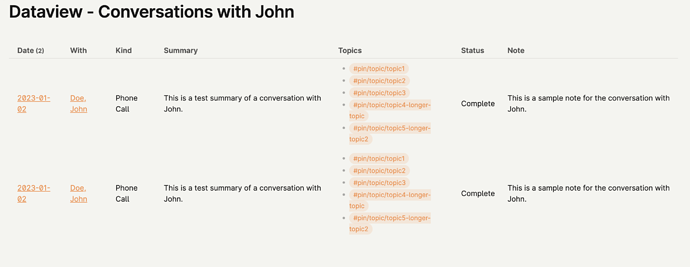Things I have tried
Research and various code options.
What I’m trying to do
I felt I was able to do this before, but suddenly it’s not working. Basically, In my YAML for a page logging a conversation with a person, I have a link to a person’s page.
e.g. With: [[Doe, John]].
This works, but I want my dataview results to treat the name like a page link so that I can open that person’s page directly. I really feel this was automatic, but now it’s not working.
Additionally, in my dataview code, I want to see conversations only with that person.
Here is my code:
TABLE WITHOUT ID link(file.link, dateformat(Date, "yyyy-MM-dd")) AS "Date", Kind, With, Summary, Tags as "Topics", Status, Note
FROM #note/type/conversation AND -"Templates"
WHERE contains(With, [[Doe, John]])
SORT Date DESC
I’ve tried many other options:
WHERE contains(With, “[[Doe, John]]”) and other variations with the “=” sign, but the only thing that works is if I write “John” or “Doe”, but that doesn’t help cause there might be more than one John.
(on a somewhat separate issue, the tags I’m using for topics are often many and they mess up the formatting of my table. Is there a way for the tags to not be centered, but start at the top of the row? I also have columns that are very long and others that are very short so wanting to format my table more readably.