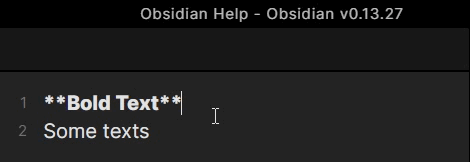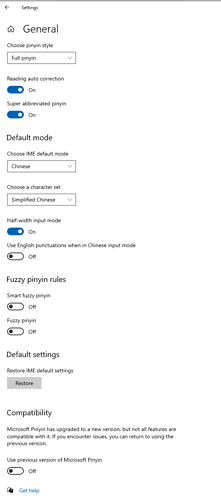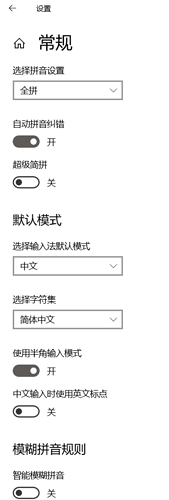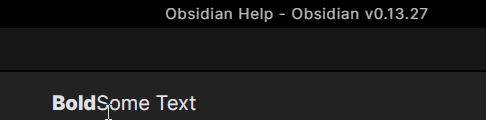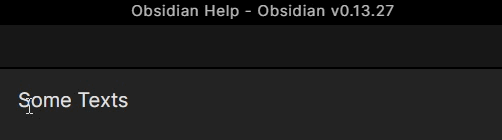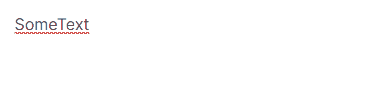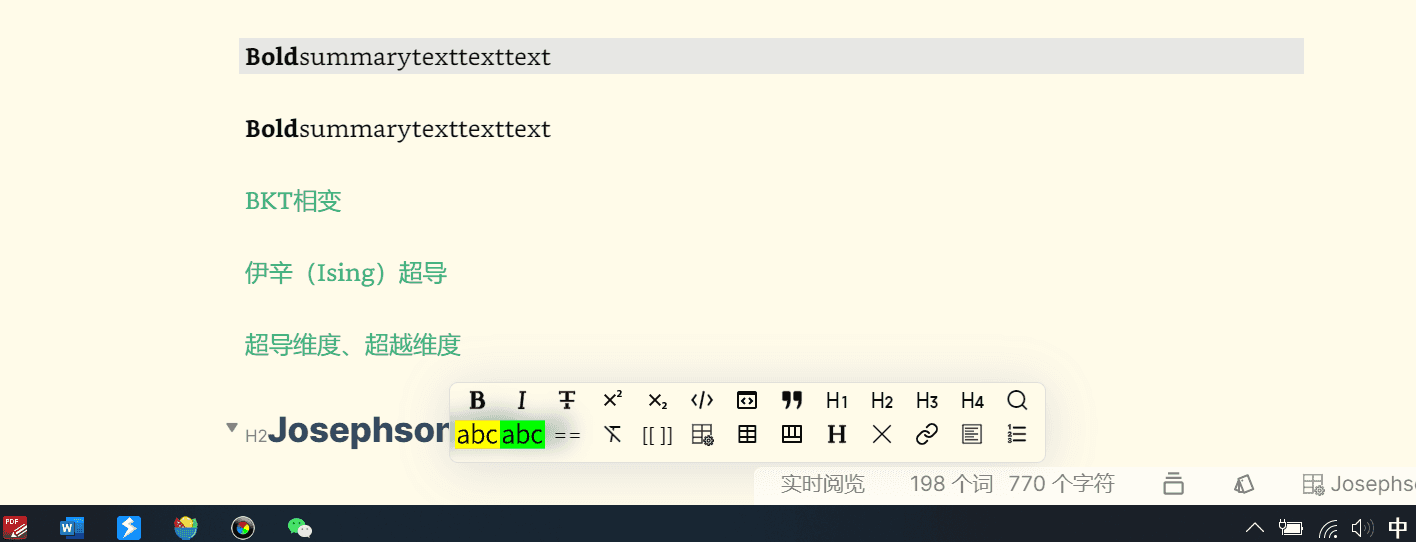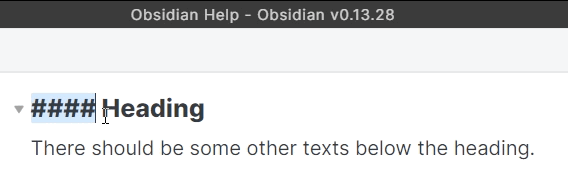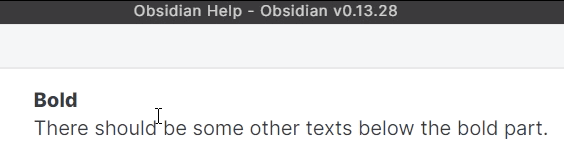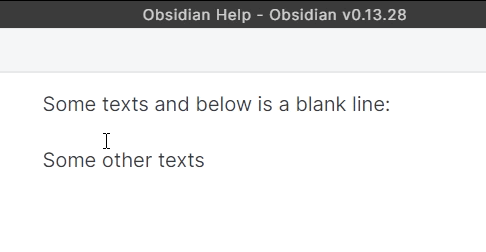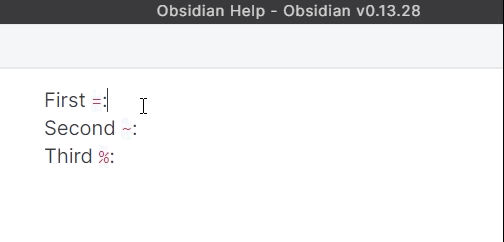Hi @Licat & @WhiteNoise,
I have checked these issues on a different (and clean) device which runs Windows 10 21H1, since lots of different topics were shared in this post, I have summarized all the information I have so far as follows, kindly please have a look, thanks!
(And as always, all the tests were made in the help vault and please use Windows 10 default Chinese IME.)
Part 1 - Common Issues
Common means I can reproduce the issues on both Windows 10 21H1 and Windows 10 1909.
Issue 1.1 - Cursor in the wrong place when inserting between symbols and texts
To reproduce:
- Type some bold texts and then type some regular texts (such as:
**Bold**Regular Texts)
- Place the cursor after the last
* and before the first regular text(R)
- Press and hold
,(please use Chinese IME)

You can see that the cursor is in the wrong place.
For Issue 1.1, if you use source mode, then it will be solved.
Issue 1.2 - Cursor in the wrong place when editing headers
To reproduce:
- Turn on the Editor setting - Collapse Heading
- Type a markdown header (such as:
#### Header) and make sure there should be some texts below the heading
- Select the
#### (with space) part
- Type
, (please use Chinese IME)
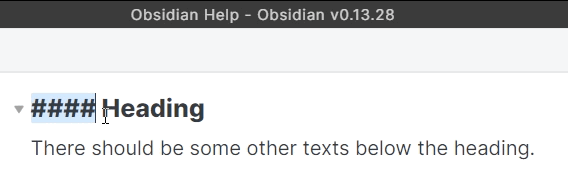
You can see that the cursor is in the wrong place (again).
For Issue 1.2, if you turn off Collapse Heading, then it will be solved.
Issue 1.3 - Punctuation gets selected
To reproduce:
- Type some bold texts (such as
**Bold**) and add a line below it
- Place the cursor after the last
* and press ,(please use Chinese IME) for several
times
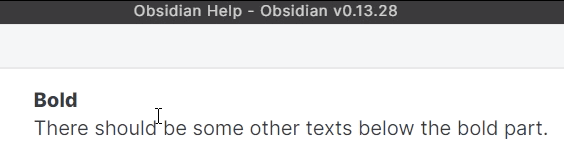
You can see that the second , is selected.
For Issue 1.3, if you use source mode, then it will be solved.
Part 2 - Issues only on Windows 10 1909 or Previous version of Microsoft Pinyin
To reproduce the following issues, you can use Windows 10 1909. Or if you have already updated to Windows 10 20H2 or later, please switch the Compatibility to use previous version of Microsoft Pinyin (in the bottom of the screenshot you shared previously about Pinyin options).
Issue 2.1 - Number(#) gets selected or cursor wrong place
To reproduce:
- Turn on the Editor setting - Collapse Heading
- Create a note with several lines
- Put the cursor in the middle of the note and on a blank line
- Press
# for several times (please use Chinese IME)
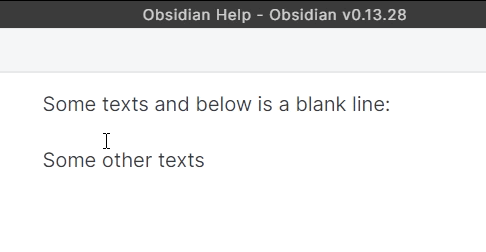
You can see that sometimes the # gets selected, sometimes the cursor is in the wrong place.
For Issue 2.1, if you turn off Collapse Heading, then it will be solved.
Issue 2.2 - Some symbols(=~%) duplicate
To reproduce:
- Just use Chinese IME and type
= or ~ or %
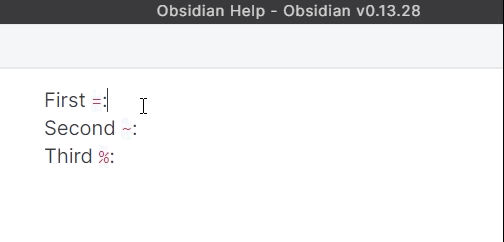
You can see that these symbols get duplicated.
Currently I haven’t find any solutions to mitigate this issue, so the only choice is to use Legacy Editor to avoid this.
Summary
In total, there are five issues, the first three can be reproduced on both the new Windows 10 21H1 and the old Windows 10 1909; the last two can be reproduced on the old Windows 10 1909 and on the Windows 10 21H1 but you need to switch to use the previous version in the Microsoft Pinyin IME Compatibility setting.
(These issues do not happen on Legacy Editor or Live Preview with English keyboards.)
(All of these issues can be reproduced. If not, please try again.)
As you can see, these cases are not rare cases. I believe (and have heard) many Chinese users (maybe also Japanese, etc. users) are bothered with these issues.
Kindly please spend some time on these issues. Sorry for causing you trouble and many thanks for your efforts on creating Obsidian as always! Hope to see these issues get solved soon!
Thanks again!