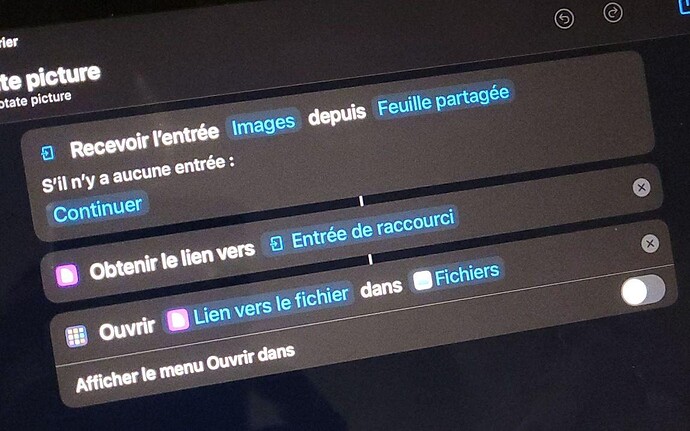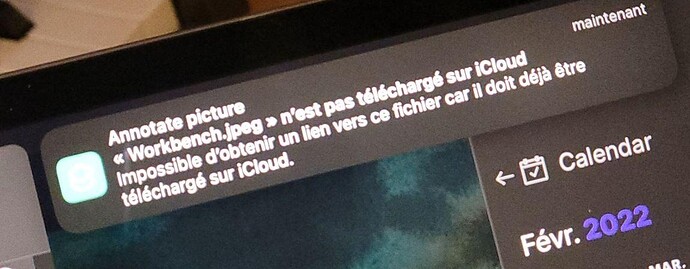Yes you are right, however, please find below what the whole procedure looks like : Once the note containing the image you want to edit is open :
- Make sure you are in Live Preview (not reading mode).
- Long press the image link.
- Tap “Follow the link”.
- Once the image is opened in a new page, click “Options”.
- In the menu that appears, click “Share”.
- Here we should be able to click on “Markup” or “Quickview”, but it does not exist (well “Quickview” exists, but when you click on it, no “Markup” option). So we use a Shortcut that will get Image from share sheet, and then open Quickview (but the latter will have the “Markup” option this time, God knows why).
(It says : "Receive Images input from share sheet > Show in quickview)
- Once the image has opened in Quickview, click on “Markup” !
- Finally (!!) edit your image. But it’s not finished !
- Click “Ok”.
- Click “Save in Files”.
- Navigate your whole iPad Folder structure (!!) to find where the image originally was !
- Save your image.
Honestly, I can’t think of a more cumbersome way to annotate image. I will nonetheless use it since apparently it’s the only workaround before a more streamlined method is implemented in Obsidian ?
I also tried to get the link to the image to open it directly in files, with the following Shortcut :
(it says : Receive Images input from share sheet > Obtain link from share sheet > Open Link to file in Files)
But I get following error :
(“Workbench.jpeg” is not downloaded on iCloud. Impossible to obtain a link to this file because it must be downloaded on iCloud")
Finally, I also tried the following Shortcuts :
- Directly “markup” image from share sheet.
- “Get image” from share sheet and “annotate”
But they all seem to send copies of the image so you have to browse the whole iPad file explorer to save it to the correct location after annotation.