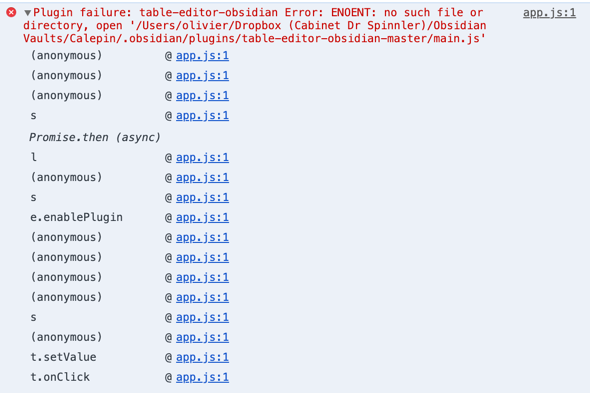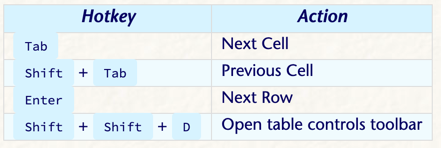Thank you very much for creating this. Opens up many options. So happy to have this.
Rather than creating a new post, I am just editing my original post of all that is below this paragraph. I wanted to put out something that has helped me with a slight issue I was originally having. When working with long entries that make for wide columns, it was sometimes difficult to get to see the beginning of the content in the first column when shift tabbing over from the right. The horizontal scrollbar does not automatically bring view of the beginning of this column necessarily. A workaround I have found to completely remove this is to simply add an empty column to the left of the first column. This way shift tabbing over to that forces the beginning of your first real column to be in view. Hope that helps someone use this awesome plugin to its fullest.
Back to original post: This plugin is very helpful for a workflow that allows me to use tables with a column of links and another column with descriptions in cells of how the link in the adjacent column relates to the note the table is contained within.
Although macros do the trick, I wonder if there might be some functionality someone that could extend tables with automation of converting cell entries into links, creating the note, adding a corresponding table in that note and placing the 2 relevant links in place based on parallel setup in first note.
There may be a plugin or extension to yours that is able to do this on a grand scale throughout a vault in coordination with some sort of marking system or perhaps leveraging tags or headings.
Also, being able to arrange links in a super table in such a way that the system automatically updates the links between them based on customizable conditions set on a per column or per row basis. And to have these super tables excluded from graph. Of course, all of this is possible, but would be nice if automated.
Tables within tables would be cool. Also, having line wrap work in edit mode would be cool. While this may seem to conflict with your auto adjusting methodology, I think there could be ways to make it be there only when you want it. For example, maybe when a hotkey is pressed, a new line is started automatically adjusting the entire column to the width when the hotkey was pressed. To extend it again, maybe a different hot key would be pressed allowing the auto adjust behavior to set in.
In additional to this per column line wrap, a global line wrap for the table would be great to force the table to fit on screen while in edit mode. This in coordination with those hotkey adjusters would be incredible.
This is not to say that I am not already completely satisfied with what you have done. I love it. Thanks again.